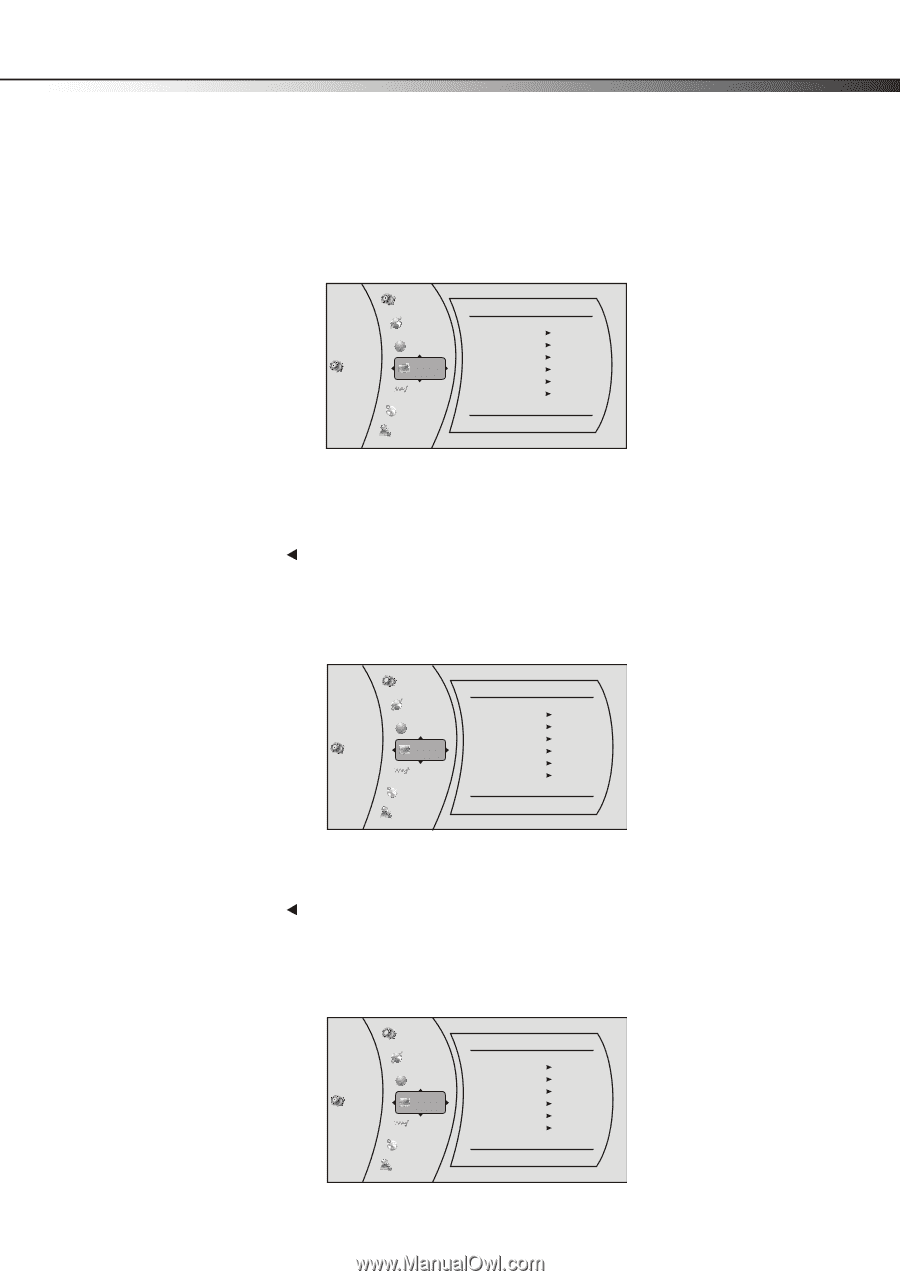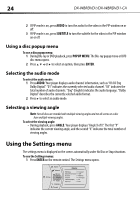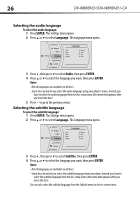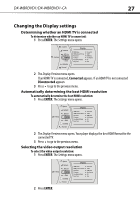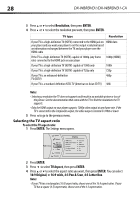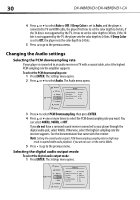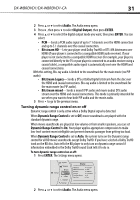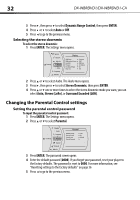Dynex DX-WBRDVD1 User Manual (English) - Page 27
Changing the Display settings
 |
View all Dynex DX-WBRDVD1 manuals
Add to My Manuals
Save this manual to your list of manuals |
Page 27 highlights
DX-WBRDVD1/DX-WBRDVD1-CA 27 Changing the Display settings Determining whether an HDMI TV is connected To determine whether an HDMI TV is connected: 1 Press ENTER. The Settings menu opens. System Network Settings BD-Live Display Audio Language Parental Display HDMI Status HDMI preferred Format Resolution TV Aspect Film Mode(1080p24) Deep Color Connected 1080P HDMI Auto 16:9 Original Off Auto 2 The Display Preview menu opens. If an HDMI TV is connected, Connected appears. If an HDMI TV is not connected Disconnected appears 3 Press to go to the previous menu. Automatically determining the best HDMI resolution To automatically determine the best HDMI resolution: 1 Press ENTER. The Settings menu opens. System Network Settings BD-Live Display Audio Language Parental Display HDMI Status HDMI preferred Format Resolution TV Aspect Film Mode(1080p24) Deep Color Connected 1080P HDMI Auto 16:9 Original Off Auto 2 The Display Preview menu opens. Your player displays the best HDMI format for the connected TV. 3 Press to go to the previous menu. Selecting the video output resolution To select the video output resolution: 1 Press ENTER. The Settings menu opens. System Network Settings BD-Live Display Audio Language Parental Display HDMI Status HDMI preferred Format Resolution TV Aspect Film Mode(1080p24) Deep Color Connected 1080P HDMI Auto 16:9 Original Off Auto 2 Press ENTER.