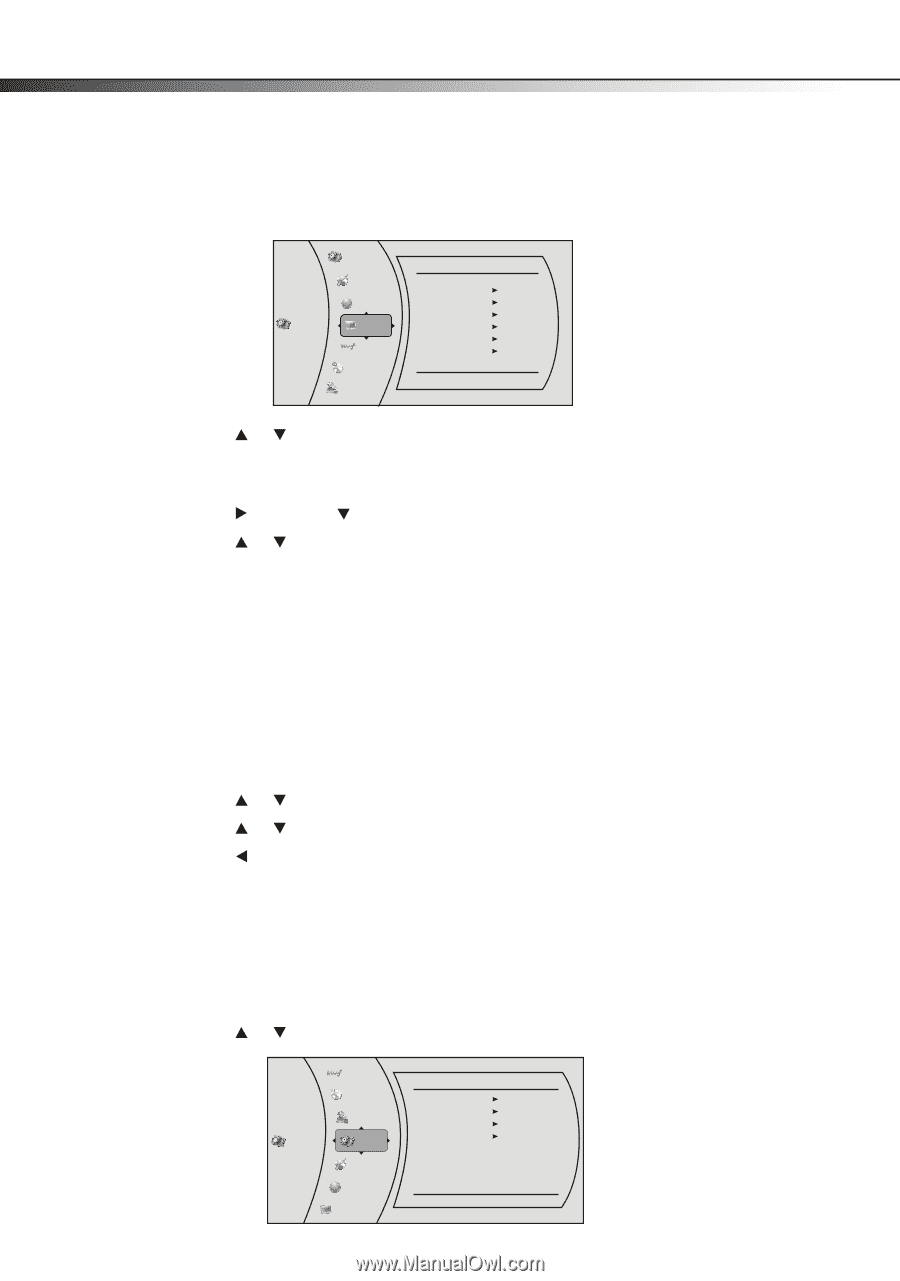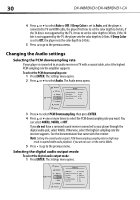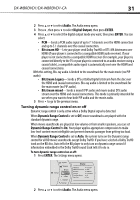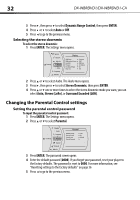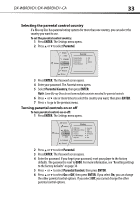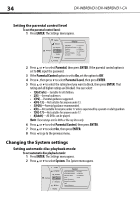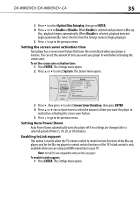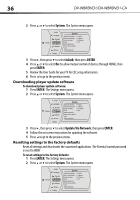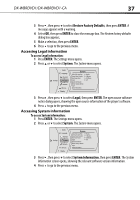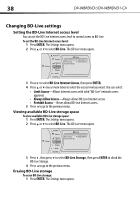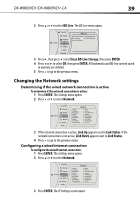Dynex DX-WBRDVD1 User Manual (English) - Page 34
Changing the System settings - update
 |
View all Dynex DX-WBRDVD1 manuals
Add to My Manuals
Save this manual to your list of manuals |
Page 34 highlights
34 DX-WBRDVD1/DX-WBRDVD1-CA Setting the parental control level To set the parental control level: 1 Press ENTER. The Settings menu opens. System Network Settings BD-Live Display Audio Language Parental Display HDMI Status HDMI preferred Format Resolution TV Aspect Film Mode(1080p24) Deep Color Connected 1080P HDMI Auto 16:9 Original Off Auto 2 Press or to select Parental, then press ENTER. If the parental control option is set to ON, input the password. 3 If the Parental Control option is set to On, set the option to Off. 4 Press , then press to select Parental Level, then press ENTER. 5 Press or to select the rating level you want to block, then press ENTER. That rating and all higher ratings are blocked. You can select: • 1[Kid Safe]-Suitable for all children. • 2[G]-General audiences. • 3[PG]-Parental guidance suggested. • 4[PG-13]-Not suitable for anyone under 13. • 5[PGR]-Parental guidance recommended. • 6[R]-Not suitable for anyone under 17 unless supervised by a parent or adult guardian. • 7[NC-17]-Not suitable for anyone under 17. • 8[Adult]-All DVDs can be played. Note: These ratings are for DVDs or Blu-ray Discs only. 6 Press or to select Parental Control, then press ENTER. 7 Press or to select On, then press ENTER. 8 Press to go to the previous menu. Changing the System settings Setting automatic disc playback mode To set automatic disc playback mode: 1 Press ENTER. The Settings menu opens. 2 Press or to select System. The System menu opens. Audio Language Parental Settings System Network BD-Live Display System Optical Disc AutoPlay Screen Saver Duration Auto Power Down InLink Update Via Network Restore factory defaults Legal System Information Enable 5 Minutes 20 Minutes Off