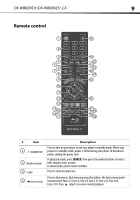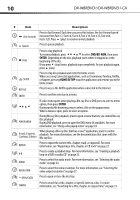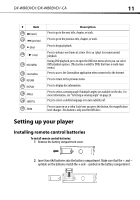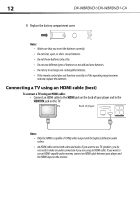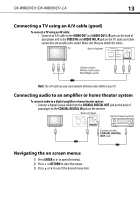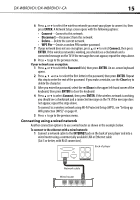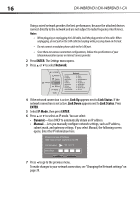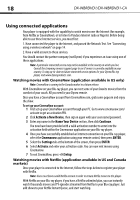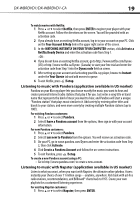Dynex DX-WBRDVD1 User Manual (English) - Page 14
Connecting to your home network - bd player
 |
View all Dynex DX-WBRDVD1 manuals
Add to My Manuals
Save this manual to your list of manuals |
Page 14 highlights
14 DX-WBRDVD1/DX-WBRDVD1-CA Connecting to your home network Note: This player can be connected to your wired network using the Ethernet port on the back of your player or by using a wireless network. Connecting using a wireless network One connection option is to use an access point or a wireless router as shown in the example below. The network configuration and connection method may vary depending on the equipment in use and the network environment. This player is equipped with an IEEE 802.11n wireless module, which also supports the 802.11b/g standards. For the best wireless performance, we recommend using a IEEE 802.11n certified Wi-Fi network (access point or wireless router). To connect to the Internet with a wireless network: 1 Set up your access point or wireless router (if not already set up). DX-B R DV D1 5 V 5 0 0 mA Player Wireless router 2 Press ENTER. The Settings menu opens. 3 Press or to select Network. 4 Press ENTER. The Wireless Settings screen opens. Settings Language Parental System Network BD-Live Display Audio Wireless Network List WiFi Protected Setup(WPS) Manual IP Settings 5 Press or to select Network List, then press ENTER. The Network List screen opens, showing a list of available wireless networks. Network List Hartleys Steven Linsys