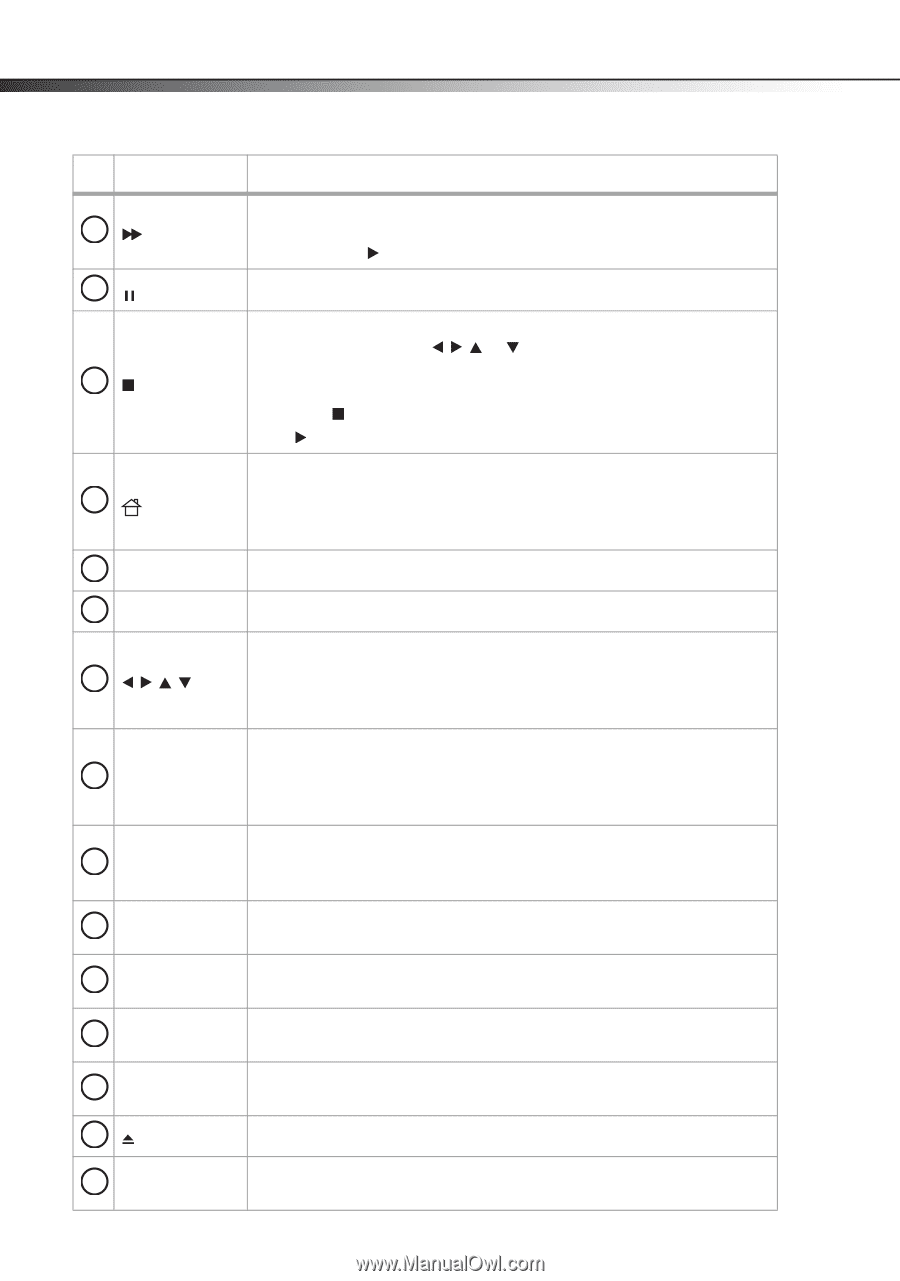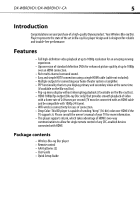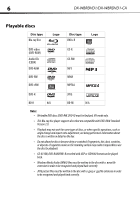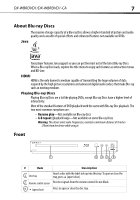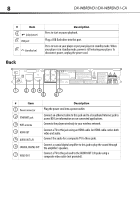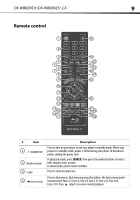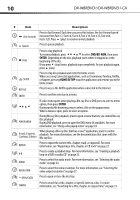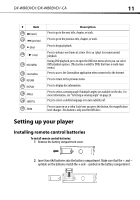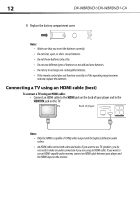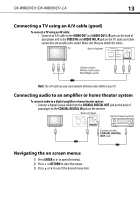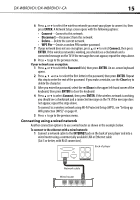Dynex DX-WBRDVD1 User Manual (English) - Page 10
Dvd/bd-rom, Enter, Home/setup - no video
 |
View all Dynex DX-WBRDVD1 manuals
Add to My Manuals
Save this manual to your list of manuals |
Page 10 highlights
10 DX-WBRDVD1/DX-WBRDVD1-CA # Item Description Press to fast forward. Each time you press this button, the fast-forward speed 5 (fast forward) increases from Fast x 2, Fast x 4, Fast x 8, Fast x 16, Fast x 32, Fast x 64, Fast x 128. Press (play) to resume normal playback. 6 (pause) Press to pause playback. 7 (stop) Press to stop playback. To resume playback, press or to select DVD/BD-ROM, then press ENTER. Depending on the disc, playback starts where it stopped or at the beginning of the disc. If you press (stop) twice, playback stops completely. To start playback again, press (play). 8 /SETUP Press to stop disc playback and enter the home screen. When accessing Connected applications, such as Cinemanow, Pandora, Netflix, or Napster, pressing HOME/SETUP stops the application and returns you to the home screen. 9 NETFLIX Press to access the Netflix application when connected to the Internet. 10 ENTER Press to confirm selection in a menu. If a disc menu opens when playing a Blu-ray Disc or DVD, press to select a menu 11 option, then press ENTER. During media file browsing, press to select a file on the popup menu. When a menu is open, press to select an option. 12 POPUP MENU During Blu-ray Disc playback, press to open a menu that lets you control Blu-ray Disc playback. During DVD playback, press to open the DVD menu (if available). For more information, see "Using a disc popup menu" on page 24. When playing a Blu-ray Disc that has a Java™ application, press to control 13 A (red), B (green), playback. For more information, see the documentation that came with the C (yellow), D (blue) Blu-ray Disc. 14 REPEAT Press to repeat the current title, chapter, track, or repeat all. For more information, see "Repeating a title, chapter, or CD track" on page 23. 15 A-B Press to create a playback loop. For more information, see "Creating a playback loop on a DVD or audio CD" on page 23. 16 AUDIO Press to select the audio mode. For more information, see "Selecting the audio mode" on page 24. 17 RESOLUTION Press to select the video resolution. For more information, see "Selecting the video output resolution" on page 27. 18 OPEN/CLOSE Press to open or close the disc tray. 19 SEARCH Press to search for a title, chapter, or specific time on a disc. For more information, see "Searching for a title, chapter, or elapsed time" on page 23.