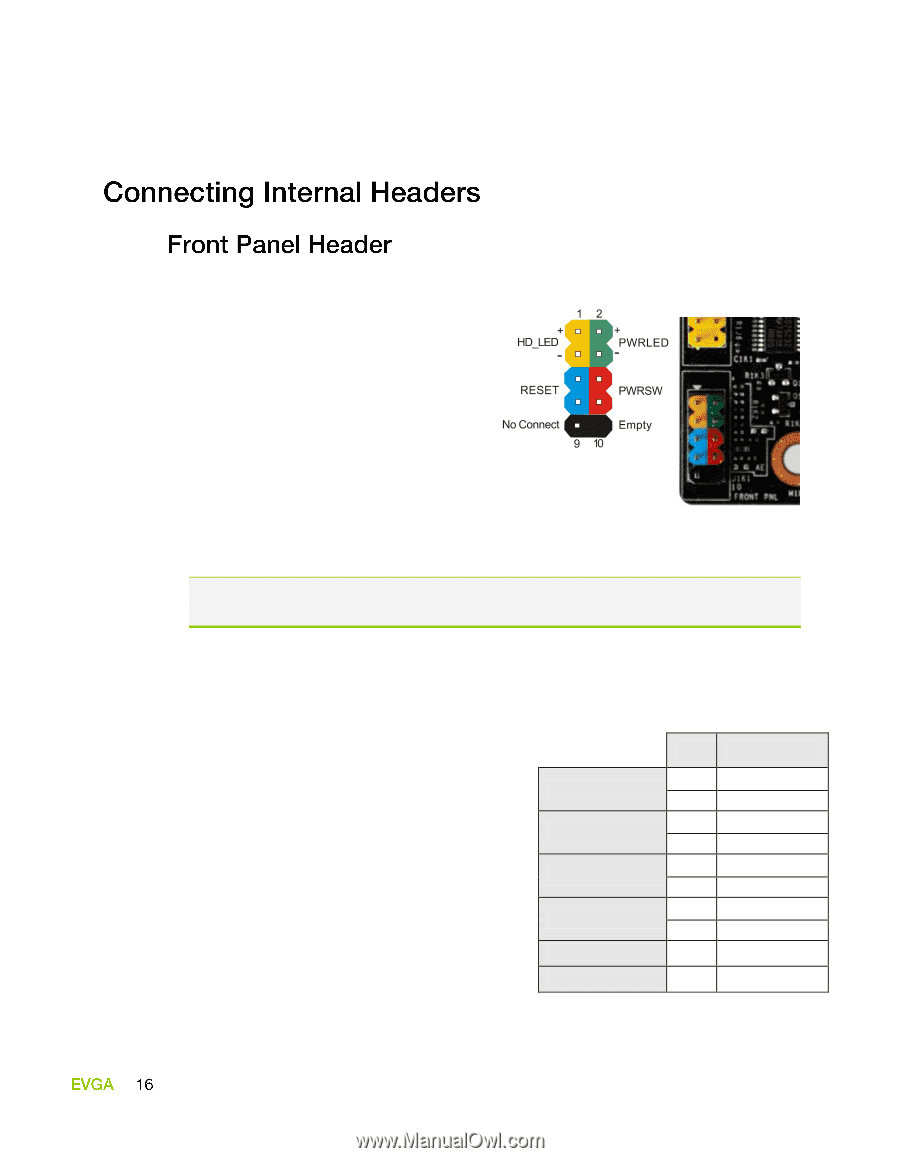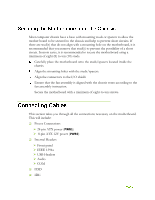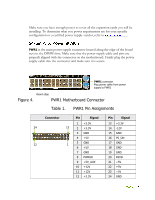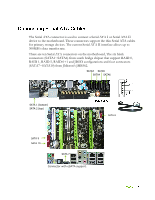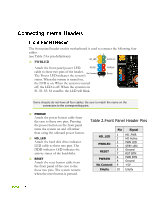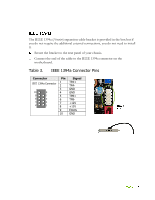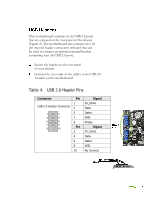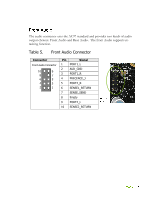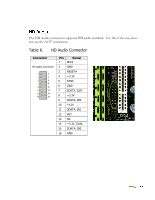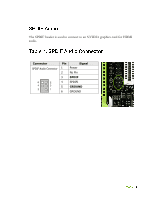EVGA 132-YW-E179-TR User Guide - Page 24
Table 2.Front Panel Header Pins
 |
View all EVGA 132-YW-E179-TR manuals
Add to My Manuals
Save this manual to your list of manuals |
Page 24 highlights
The front panel header on this motherboard is used to connect the following four cables. (see Table 2 for pin definitions): PWRLED Attach the front panel power LED cable to these two pins of the header. The Power LED indicates the system's status. When the system is turned on, the LED is on. When the system is turned off, the LED is off. When the system is in S1, S1, S3, S4 standby, the LED will blink. Some chassis do not have all four cables. Be sure to match the name on the connectors to the corresponding pins. PWRSW Attach the power button cable from the case to these two pins. Pressing the power button on the front panel turns the system on and off rather than using the onboard power button. HD_LED Attach the hard disk drive indicator LED cable to these two pins. The HDD indicator LED indicates the activity status of the hard disks. RESET Attach the reset button cable from the front panel of the case to the these two pins. The system restarts when the reset button is pressed. Table 2.Front Panel Header Pins HD_LED PWRLED RESET PWRSW No Connect Empty Pin Signal 1 HD_PWR 3 HD Active 2 PWR LED 4 STBY LED 5 Ground 7 RST BTN 6 PWR BTN 8 Ground 9 +5V 10 Empty