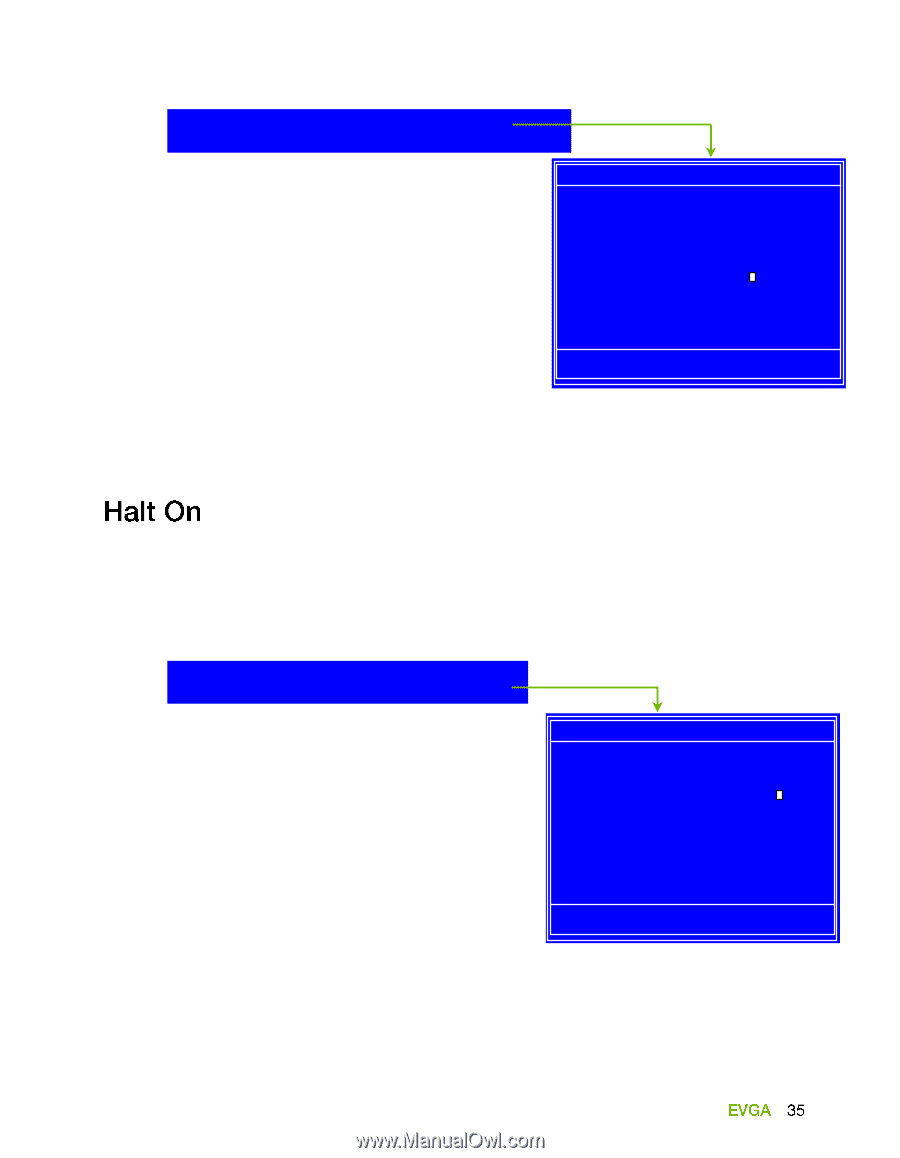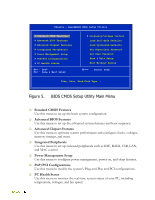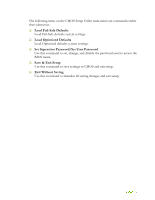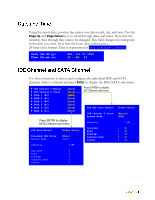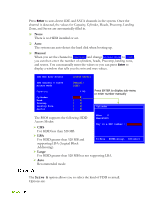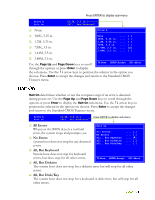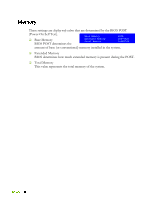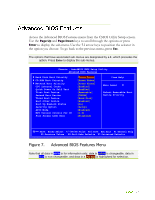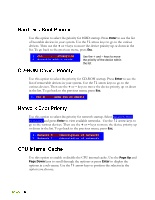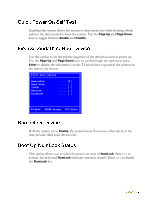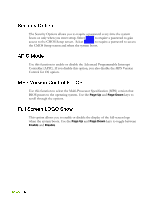EVGA 132-YW-E179-TR User Guide - Page 43
All Errors, No Errors, All, But Keyboard, All, But Diskette, All, But Disk/Key
 |
View all EVGA 132-YW-E179-TR manuals
Add to My Manuals
Save this manual to your list of manuals |
Page 43 highlights
Press ENTER to display sub-menu Drive A Halt On [1.44, 3.5 in.] [All , But Keyboard] None Drive A 360K, 5.25 in. 1.2M, 5.25 in. 720K, 3.5 in. 1.44M, 3.5 in. None 360K, 5.25 in. 1.2M, 5.25 in. 720K, 3.5 in. 1.44M, 3.5 in. 2.88M, 3.5 in. 2.88M, 3.5 in. Use the Page Up and Page Down keys to scroll :Move ENTER:Accept ESC:Abort through the options or press Enter to display the sub-menu. Use the arrow keys to position the selector in the option you choose. Press Enter to accept the changes and return to the Standard CMOS Features menu. Halt On determines whether or not the computer stops if an error is detected during power on. Use the Page Up and Page Down keys to scroll through the options or press Enter to display the Halt On sub-menu. Use the arrow keys to position the selector in the option you choose. Press Enter to accept the changes and return to the Standard CMOS Features menu. Drive A Halt On [1.44, 3.5 in.] [All , But Keyboard] Press ENTER to display sub-menu All Errors Whenever the BIOS detects a nonfatal error, the system stops and prompts you. No Errors System boot does not stop for any detected errors. Halt On All Errors No Errors All , But Keyboard All , But Diskette All , But Disk/Key All, But Keyboard System boot does not stop for keyboard errors, but does stop for all other errors. :Move ENTER:Accept ESC:Abort All, But Diskette The system boot does not stop for a diskette error but will stop for all other errors. All, But Disk/Key The system boot does not stop for a keyboard or disk error, but will stop for all other errors.