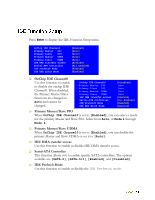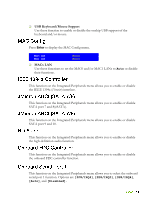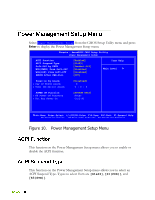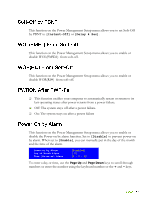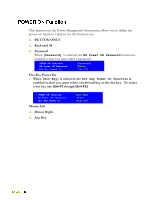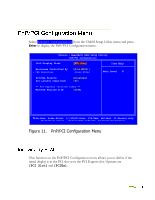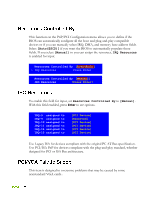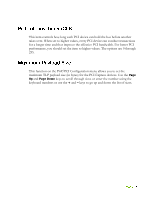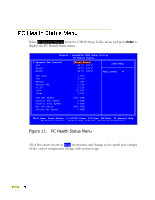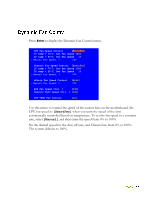EVGA 132-YW-E179-TR User Guide - Page 56
Hot Key Power
 |
View all EVGA 132-YW-E179-TR manuals
Add to My Manuals
Save this manual to your list of manuals |
Page 56 highlights
This function on the Power Management Setup menu allows you to define the power-on function. Options for this function are: BUTTON ONLY Keyboard 98 Password When [Password] is selected, the KB Power ON Password function is enabled so that you must enter a password. POWER ON Function KB Power ON Password x Hot Key Power On [Password] [Enter] Ctrl-F1 Hot Key Power On When [Hot Key] is selected, the Hot key Power On function is enabled so that you must select a keyboard key as the hot key. To select a hot key use Ctrl+F1 though Ctrl+F12 POWER ON Function x KB Power ON Password Hot Key Power On Mouse Left Mouse Right Any Key [Hot key] Enter [Ctrl-F1]

This function on the Power Management Setup menu allows you to define the
power-on function. Options for this function are:
BUTTON ONLY
Keyboard 98
Password
When
[Password]
is selected, the
KB Power ON Password
function is
enabled so that you must enter a password.
Hot Key Power On
When
[Hot Key]
is selected, the
Hot key Power On function
is
enabled so that you must select a keyboard key as the hot key.
To select
a hot key use
Ctrl+F1
though
Ctrl+F12
Mouse Left
Mouse Right
Any Key
POWER ON Function
[Hot key]
x
KB Power ON Password
Enter
Hot Key Power On
[Ctrl-F1]
POWER ON Function
[Password]
KB Power ON Password
[Enter]
x
Hot Key Power On
Ctrl-F1