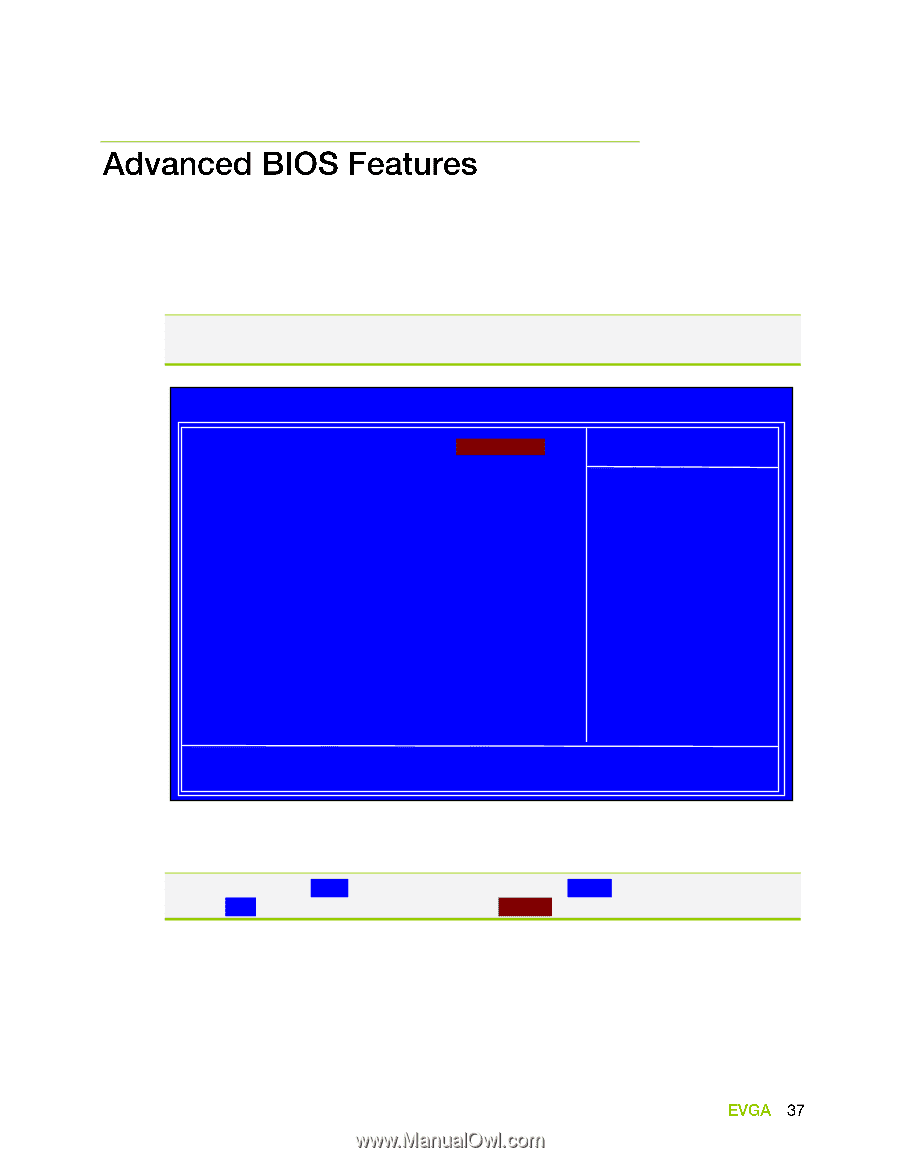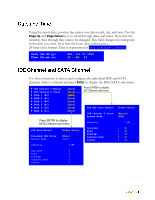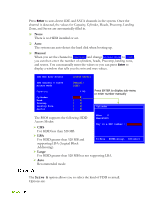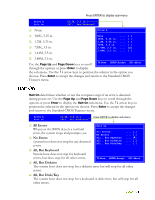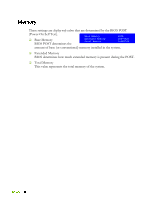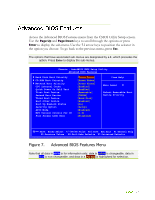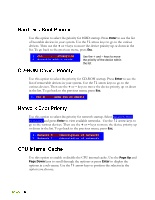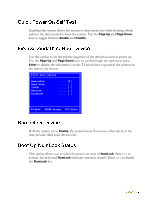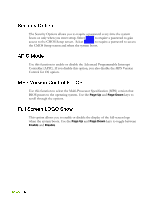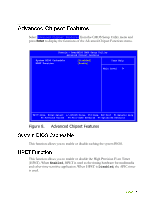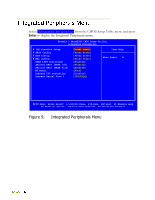EVGA 132-YW-E179-TR User Guide - Page 45
Advanced BIOS Features Menu
 |
View all EVGA 132-YW-E179-TR manuals
Add to My Manuals
Save this manual to your list of manuals |
Page 45 highlights
Access the Advanced BIOS Features menu from the CMOS Utility Setup screen. Use the Page Up and Page Down keys to scroll through the options or press Enter to display the sub-menu. Use the arrow keys to position the selector in the option you choose. To go back to the previous menu, press Esc. The options that have associated sub-menus are designated by a , which precedes the option. Press Enter to display the sub-menus. Phoenix - AwardBIOS CMOS Setup Utility Advanced BIOS Features Hard Disk Boot Priority CD-ROM Boot Priority Network Boot Priority CPU Internal Cache Quick Power On Self Test First Boot Device Second Boot Device Third Boot Device Boot Other Device Boot Up NumLock Status Security Option APIC Mode MPS Version Control For OS Full Screen LOGO Show [Press Enter] [Press Enter] [Press Enter] [Enabled] [Enabled] [Removable] [CDROM] [Hard Disk] [Enabled] [On] [Setup] [Enabled] [1.4] [Disabled] Item Help Main Level Select Removable Boot Device Priority Move Enter:Select +/-/PU/PD:Value F10:Save ESC:Exit F1:General Help F5:Previous Values F6:Fail-Safe Defaults F7:Optimized Defaults Figure 7. Advanced BIOS Features Menu Note that all data in white is for information only, data in yellow is changeable, data in blue is non-changeable, and data in a red box is highlighted for selection.