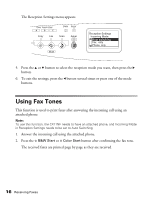Epson AcuLaser CX11NF Fax Guide - Page 16
Using Fax Tones
 |
View all Epson AcuLaser CX11NF manuals
Add to My Manuals
Save this manual to your list of manuals |
Page 16 highlights
The Reception Settings menu appears. 5. Press the u or d button to select the reception mode you want, then press the r button. 6. To exit the settings, press the l button several times or press one of the mode buttons. Using Fax Tones This function is used to print faxes after answering the incoming call using an attached phone. Note: To use this function, the CX11NF needs to have an attached phone, and Incoming Mode in Reception Settings needs to be set to Auto Switching. 1. Answer the incoming call using the attached phone. 2. Press the x B&W Start or x Color Start button after confirming the fax tone. The received faxes are printed page by page as they are received. 16 Receiving Faxes

16
Receiving Faxes
The Reception Settings menu appears.
5.
Press the
u
or
d
button to select the reception mode you want, then press the
r
button.
6.
To exit the settings, press the
l
button several times or press one of the mode
buttons.
Using Fax Tones
This function is used to print faxes after answering the incoming call using an
attached phone.
Note:
To use this function, the CX11NF needs to have an attached phone, and Incoming Mode
in Reception Settings needs to be set to Auto Switching.
1.
Answer the incoming call using the attached phone.
2.
Press the
x
B&W Start
or
x
Color Start
button after confirming the fax tone.
The received faxes are printed page by page as they are received.