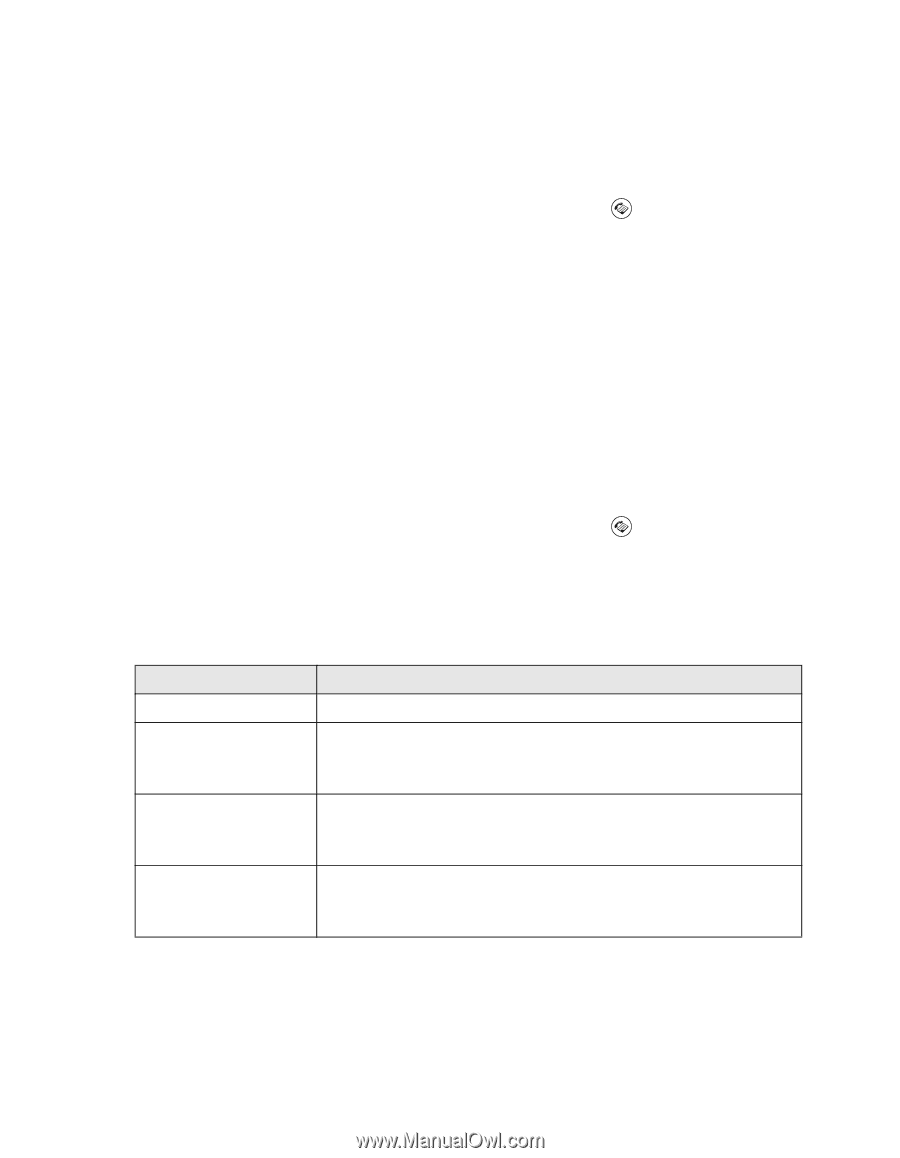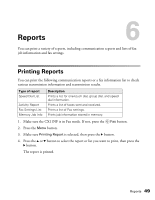Epson AcuLaser CX11NF Fax Guide - Page 45
Selecting Document Size, Selecting Image Quality, In black-and-white transmission
 |
View all Epson AcuLaser CX11NF manuals
Add to My Manuals
Save this manual to your list of manuals |
Page 45 highlights
Selecting Document Size You can specify the document size from A4, B5, Letter, and Legal. The default size is set to Letter. 1. Make sure the CX11NF is in Fax mode. If not, press the Fax button. 2. Press the d button to select Document Size. 3. Press the l or r button several times until your desired paper size appears. 4. Press the u button to return to the recipient item, or change other settings if necessary. Selecting Image Quality In black-and-white transmission, you can specify the image quality according to the document type. 1. Make sure the CX11NF is in Fax mode. If not, press the Fax button. 2. Press the d button twice until Image Qlty appears. 3. Press the l or r button several times until your desired image quality appears. You can select the following image quality settings. Quality Standard Fine (Quality) S. Fine (Super Fine) (High Quality) Photo Description Fax is transmitted with standard image quality. Fax is transmitted with the moiré-removal and background-clearance functions active. Use for documents such as magazines and catalogs. Use this setting for documents containing small characters, graphics or thin lines. Although the transmission speed is slower, a finer fax can be transmitted. Use for photos taken with a camera. Accurately reproduces the gradation and subtle tonal variations. Also prevents moiré patterns from appearing on the fax. 4. Press the u button three times to exit the image quality setting, or specify other settings if necessary. Customizing Transmit and Receive Settings 45