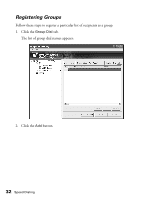Epson AcuLaser CX11NF Fax Guide - Page 37
Saving Speed Dial Information, From either the Speed Dial, Group Dial, or One-Touch Dial tab
 |
View all Epson AcuLaser CX11NF manuals
Add to My Manuals
Save this manual to your list of manuals |
Page 37 highlights
3. Click Yes. A progress meter appears. 4. Once the upload is complete, a message window appears. Click OK. To include the Sender Name on the fax cover page, set the Print Sender Info setting to On as described on page 48. Saving Speed Dial Information After you register Speed Dial or One-Touch recipients, you need to save the information as a file and send it to the CX11NF. Follow these steps to save additions or changes made in the Speed Dial Utility to a file on your PC. 1. From either the Speed Dial, Group Dial, or One-Touch Dial tab, click the Save button. Using the Speed Dial Utility (Windows Only) 37

Using the Speed Dial Utility (Windows Only)
37
3.
Click
Yes
.
A progress meter appears.
4.
Once the upload is complete, a message window appears. Click
OK
.
To include the Sender Name on the fax cover page, set the Print Sender Info
setting to
On
as described on page 48.
Saving Speed Dial Information
After you register Speed Dial or One-Touch recipients, you need to save the
information as a file and send it to the CX11NF.
Follow these steps to save additions or changes made in the Speed Dial Utility to a file
on your PC.
1.
From either the Speed Dial, Group Dial, or One-Touch Dial tab, click the
Save
button.