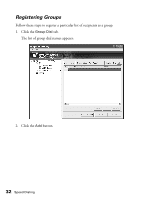Epson AcuLaser CX11NF Fax Guide - Page 28
Using the Speed Dial Utility (Windows Only
 |
View all Epson AcuLaser CX11NF manuals
Add to My Manuals
Save this manual to your list of manuals |
Page 28 highlights
7. Press the d button to select Yes for confirmation, then press the r button. The recipient assigned for the one-touch dial is deleted. Using the Speed Dial Utility (Windows Only) You can use the Epson Speed Dial Utility (Windows Only) to register multiple recipient fax numbers as a group, or to register recipients' names. All data entered using the Speed Dial Utility must be uploaded to the CX11NF before it can be used. Note: You cannot print or fax while uploading or downloading speed dial data. To open the Speed Dial Utility, click Start, point to All Programs (Windows XP) or Programs (Windows Me, 98, or 2000), EPSON Speed Dial Utility, and then click Speed Dial Utility. The Speed Dial Utility window appears: 28 Speed Dialing

28
Speed Dialing
7.
Press the
d
button to select
Yes
for confirmation, then press the
r
button.
The recipient assigned for the one-touch dial is deleted.
Using the Speed Dial Utility (Windows
Only)
You can use the Epson Speed Dial Utility (Windows Only) to register multiple
recipient fax numbers as a group, or to register recipients’ names. All data entered
using the Speed Dial Utility must be uploaded to the CX11NF before it can be used.
Note:
You cannot print or fax while uploading or downloading speed dial data.
To open the Speed Dial Utility, click
Start
, point to
All Programs
(Windows XP) or
Programs
(Windows Me, 98, or 2000),
EPSON Speed Dial Utility
, and then click
Speed Dial Utility
.
The Speed Dial Utility window appears: