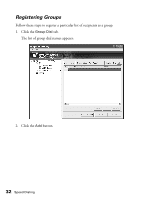Epson AcuLaser CX11NF Fax Guide - Page 36
Deleting One-Touch Dial Recipients, Adding Sender Information for the Fax Cover
 |
View all Epson AcuLaser CX11NF manuals
Add to My Manuals
Save this manual to your list of manuals |
Page 36 highlights
Deleting One-Touch Dial Recipients 1. In the One-Touch Dial tab, click the Not Set button for the button from which you want to remove a registered recipient. 2. At the confirmation, click Yes. The recipient is deleted from the button assignment. Adding Sender Information for the Fax Cover Page Follow these steps to add your name to the fax cover page on faxes you send: 1. Click the Sender Information tab. The Set Sender Information window appears. 2. Type the name you want to appear on the fax cover page in the Sender name field, then click the Send Record button. A confirmation window appears. 36 Speed Dialing

36
Speed Dialing
Deleting One-Touch Dial Recipients
1.
In the One-Touch Dial tab, click the
Not Set
button for the button from which
you want to remove a registered recipient.
2.
At the confirmation, click
Yes
.
The recipient is deleted from the button assignment.
Adding Sender Information for the Fax Cover Page
Follow these steps to add your name to the fax cover page on faxes you send:
1.
Click the
Sender Information
tab.
The Set Sender Information window appears.
2.
Type the name you want to appear on the fax cover page in the Sender name field,
then click the
Send Record
button.
A confirmation window appears.