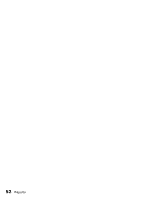Epson AcuLaser CX11NF Fax Guide - Page 55
Printing Problems - driver
 |
View all Epson AcuLaser CX11NF manuals
Add to My Manuals
Save this manual to your list of manuals |
Page 55 highlights
Problem Solution Faxes are transmitting • Check if you are sending or receiving a very complex fax. A or being received very complex fax, such as one with many graphics, takes longer. slowly • Check if the receiving fax machine has a slow modem speed. The CX11NF only sends the fax at the fastest modem speed the receiving fax machine can use. • Check if the resolution at which the fax was sent or received is very high. A higher resolution typically results in better quality, but also requires a longer transmission time. If you are receiving the fax, call and ask the sender to lower the resolution and resend the fax. If you are sending, lower the resolution and resend the fax. To change the default setting, see page 44. • Check the phone line connection. If there is a poor connection, the product and the receiving fax machine slow down line transmission to adjust for errors. Hang up and resend the fax. If this does not work, have the phone company check the phone line. A blank copy is output Make sure the ADF and the ADF cover are closed firmly. Printing Problems Problem Solution Faxes are not printing or are printing incorrectly Make sure there is paper in the MP tray or the paper cassette. Load the MP tray or the paper cassette, if necessary. Any faxes received while the input tray is empty are stored in memory and will print out once the tray has been refilled. Received faxes are too Check if the product ran out of toner while printing a fax. The product light or are printing stores up to 10 of the most recently received faxes. Replace the only on half of the toner cartridge. For more information, see "Maintenance" in the page Basics Guide. Reports are not printing correctly If a transmission report or activity report is not printed correctly, try one the following solutions: • Check the driver settings and the specifications and status of the connection cable. • If the product is connected to a network, consult the network administrator. Printing Problems 55