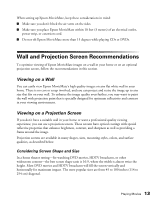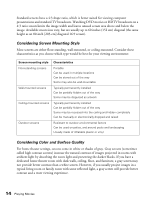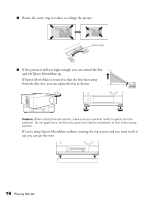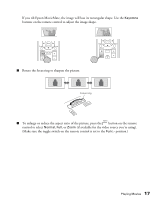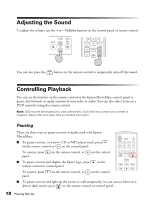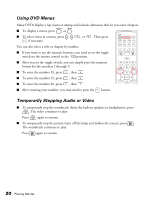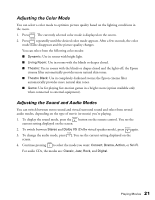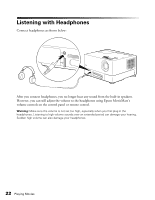Epson MovieMate 72 User's Guide - Page 17
control to select, if available for the video source you're using. - remote control
 |
View all Epson MovieMate 72 manuals
Add to My Manuals
Save this manual to your list of manuals |
Page 17 highlights
If you tilt Epson MovieMate, the image will lose its rectangular shape. Use the Keystone buttons on the remote control to adjust the image shape. ■ Rotate the focus ring to sharpen the picture. Focus ring ■ To enlarge or reduce the aspect ratio of the picture, press the button on the remote control to select Normal, Full, or Zoom (if available for the video source you're using). (Make sure the toggle switch on the remote control is set to the Func.- position.) Playing Movies 17
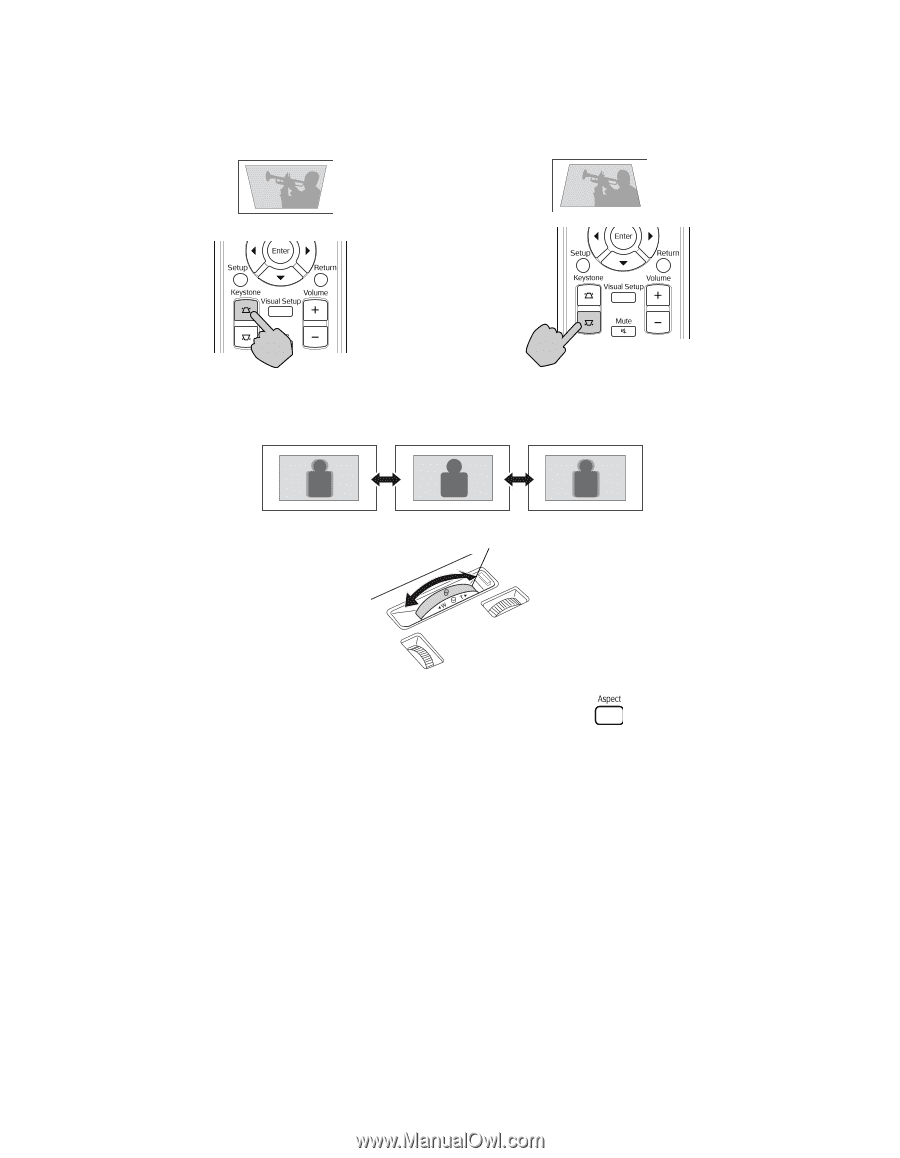
Playing Movies
17
If you tilt Epson MovieMate, the image will lose its rectangular shape. Use the
Keystone
buttons on the remote control to adjust the image shape.
■
Rotate the focus ring to sharpen the picture.
■
To enlarge or reduce the aspect ratio of the picture, press the
button on the remote
control to select
Normal
,
Full
, or
Zoom
(if available for the video source you’re using).
(Make sure the toggle switch on the remote control is set to the
Func.-
position.)
Focus ring