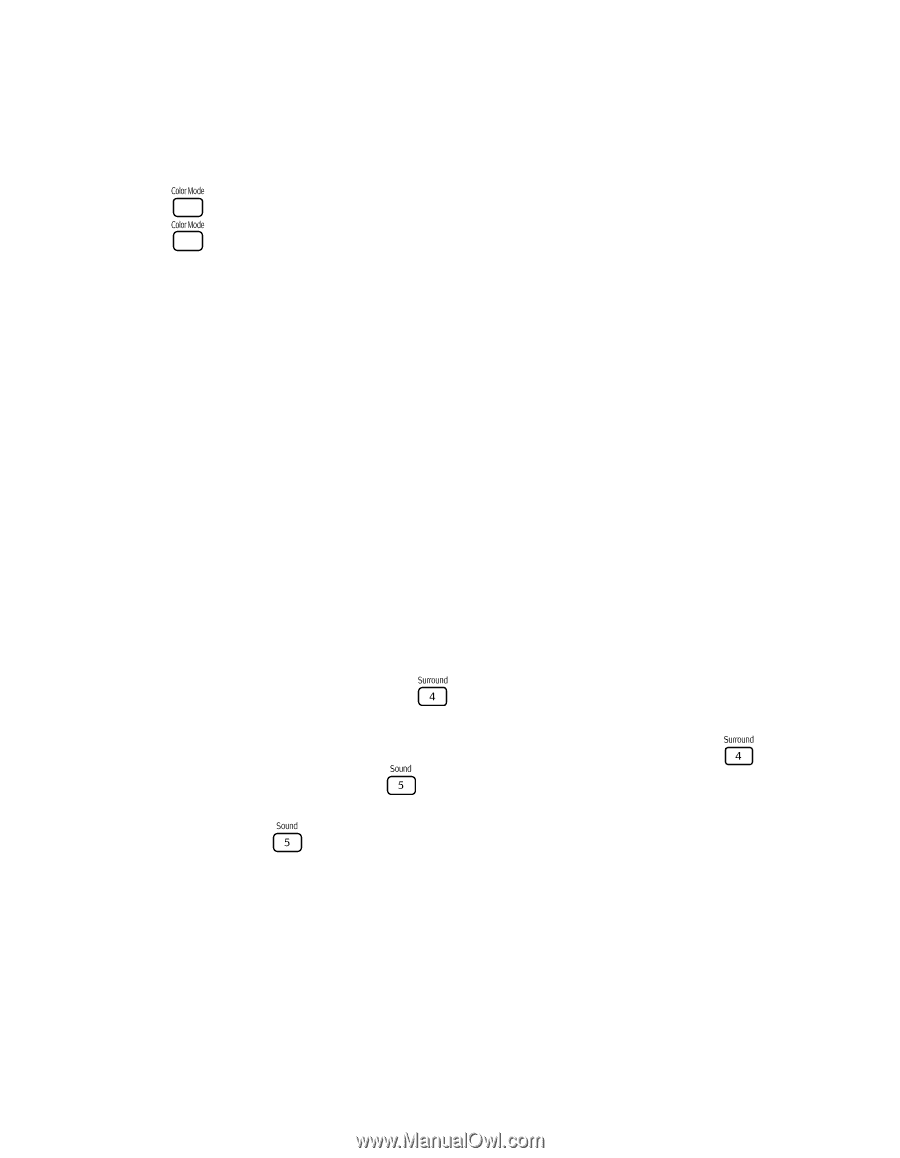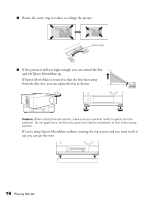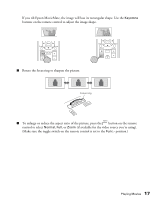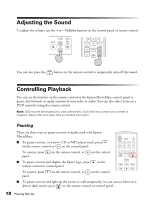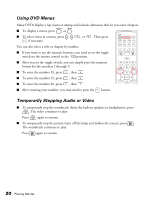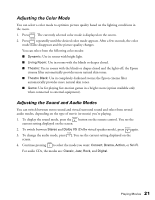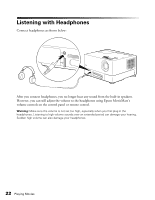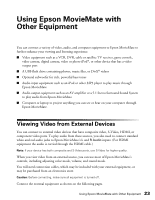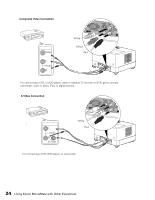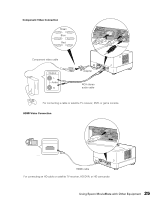Epson MovieMate 72 User's Guide - Page 21
Adjusting the Color Mode, Adjusting the Sound and Audio Modes - external speakers
 |
View all Epson MovieMate 72 manuals
Add to My Manuals
Save this manual to your list of manuals |
Page 21 highlights
Adjusting the Color Mode You can select a color mode to optimize picture quality based on the lighting conditions in the room. 1. Press . The currently selected color mode is displayed on the screen. 2. Press repeatedly until the desired color mode appears. After a few seconds, the color mode name disappears and the picture quality changes. You can select from the following color modes: ■ Dynamic: Use in rooms with bright light. ■ Living Room: Use in rooms with the blinds or drapes closed. ■ Theatre: Use in rooms with the blinds or drapes closed and the lights off; the Epson cinema filter automatically provides more natural skin tones. ■ Theatre Black: Use in completely darkened rooms; the Epson cinema filter automatically provides more natural skin tones. ■ Game: Use for playing fast-motion games in a bright room (option available only when connected to external equipment). Adjusting the Sound and Audio Modes You can switch between stereo sound and virtual surround sound and select from several audio modes, depending on the type of movie (or music) you're playing. 1. To display the sound mode, press the button on the remote control. You see the current setting displayed on the screen. 2. To switch between Stereo and Dolby VS (Dolby virtual speaker mode), press again. 3. To change the audio mode, press . You see the current setting displayed on the screen. 4. Continue pressing to select the mode you want: Concert, Drama, Action, or Sci-Fi. For audio CDs, the modes are: Classic, Jazz, Rock, and Digital. Playing Movies 21