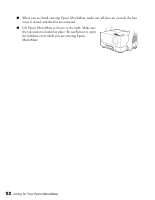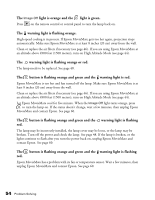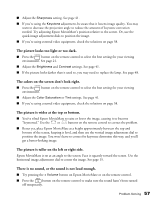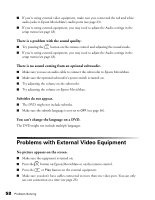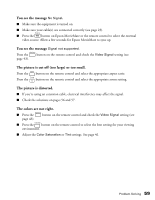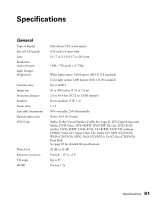Epson MovieMate 72 User's Guide - Page 57
The colors on the screen don't look right., The picture is wider at the top or bottom.
 |
View all Epson MovieMate 72 manuals
Add to My Manuals
Save this manual to your list of manuals |
Page 57 highlights
■ Adjust the Sharpness setting. See page 41. ■ If you're using the Keystone adjustment, be aware that it lessens image quality. You may want to decrease the projection angle to reduce the amount of keystone correction needed. Try adjusting Epson MovieMate's position relative to the screen. Or, use the quick image adjustment dials to position the image. ■ If you're using external video equipment, check the solutions on page 58. The picture looks too light or too dark. ■ Press the button on the remote control to select the best setting for your viewing environment. See page 21. ■ Adjust the Brightness and Contrast settings. See page 41. ■ If the picture looks darker than it used to, you may need to replace the lamp. See page 48. The colors on the screen don't look right. ■ Press the button on the remote control to select the best setting for your viewing environment. ■ Adjust the Color Saturation or Tint settings. See page 41. ■ If you're using external video equipment, check the solutions on page 58. The picture is wider at the top or bottom. ■ You've tilted Epson MovieMate to raise or lower the image, causing it to become "keystoned." Use the or buttons on the remote control to correct the problem. ■ Better yet, place Epson MovieMate at a height approximately between the top and bottom of the screen, keeping it level, and then use the vertical image adjustment dial to position the image. You won't have to correct for keystone distortion this way, and you'll get a better-looking image. The picture is taller on the left or right side. Epson MovieMate is set at an angle to the screen. Face it squarely toward the screen. Use the horizontal image adjustment dial to center the image. See page 15. There is no sound, or the sound is not loud enough. ■ Try pressing the + Volume button on Epson MovieMate or on the remote control. ■ Press the button on the remote control to make sure the sound hasn't been turned off temporarily. Problem Solving 57