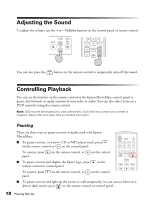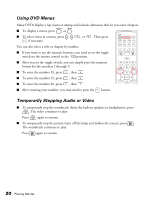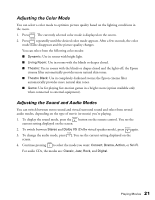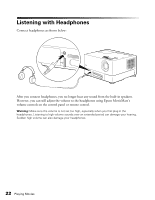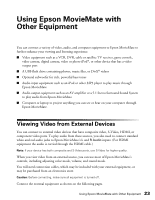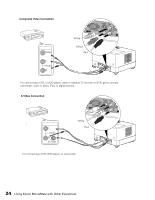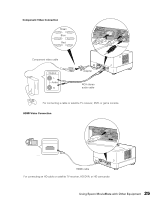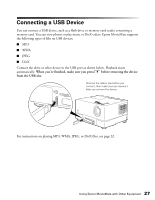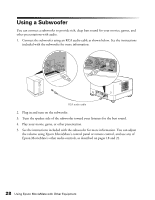Epson MovieMate 72 User's Guide - Page 23
Using Epson MovieMate with Other Equipment, Viewing Video from External Devices - subwoofer
 |
View all Epson MovieMate 72 manuals
Add to My Manuals
Save this manual to your list of manuals |
Page 23 highlights
Using Epson MovieMate with Other Equipment You can connect a variety of video, audio, and computer equipment to Epson MovieMate to further enhance your viewing and listening experience. ■ Video equipment such as a VCR, DVR, cable or satellite TV receiver, game console, video camera, digital camera, video or photo iPod®, or other device that has a video output port ■ A USB flash drive containing photos, music files, or DivX® videos ■ Optional subwoofer for rich, powerful bass tones ■ Audio input equipment such as an iPod or other MP3 player to play music through Epson MovieMate ■ Audio output equipment such as an AV amplifier or a 5.1 Stereo Surround Sound System to play audio from Epson MovieMate ■ Computer or laptop to project anything you can see or hear on your computer through Epson MovieMate. Viewing Video from External Devices You can connect to external video devices that have composite video, S-Video, HDMI, or component video ports. To play audio from these sources, you also need to connect standard white and red audio jacks to Epson MovieMate's L and R Audio inputs. (For HDMI equipment the audio is carried through the HDMI cable.) Note: If your device has both composite and S-Video ports, use S-Video for higher quality. When you view video from an external source, you can use most of Epson MovieMate's controls, including adjusting color mode, volume, and sound mode. You will need connection cables, which may be included with your external equipment, or may be purchased from an electronics store. Caution: Before connecting, make sure all equipment is turned off. Connect the external equipment as shown on the following pages. 23 Using Epson MovieMate with Other Equipment