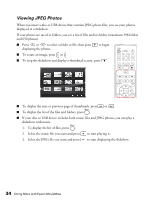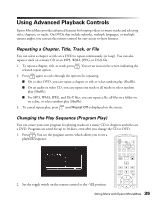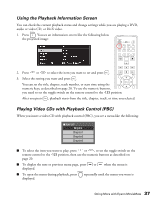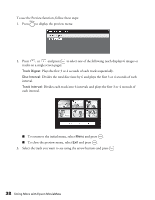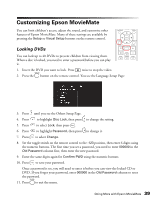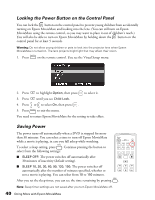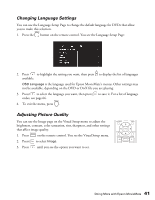Epson MovieMate 72 User's Guide - Page 36
Selecting Language, Subtitles, and Camera Angles, select them.
 |
View all Epson MovieMate 72 manuals
Add to My Manuals
Save this manual to your list of manuals |
Page 36 highlights
3. Use the numeric buttons to set the program order (up to 99 chapters, titles, or tracks). ■ Press , , , or to move the cursor. ■ If a disc has more than 10 chapters or tracks, press or to display the next or previous page. Or, select Next or Previous on the screen and press . ■ To delete a track or chapter you have entered, select it and press . ■ To close the program screen, select Exit on the screen and press . 4. To begin playing your programmed sequence, select Start on the screen and press . 5. Set the toggle switch on the remote control back to the Func.- position. 6. To cancel the program, press . 7. To resume normal playback, stop play and press . Selecting Language, Subtitles, and Camera Angles Some DVDs and DivX files allow you to display subtitles or select from several languages or camera angles. If these features are available, you can use the buttons on the remote control to select them. 1. Press the appropriate button on the remote control: ■ To change the language of the video, press . ■ To display subtitles, press . You may have a choice of subtitle languages or subtitle files (for DivX videos). ■ To change camera angles, press . 2. Press the button repeatedly to select the option you want. Note: You can also use the Playback information screen, as described on page 37. For a list of language codes, see page 66. 36 Doing More with Epson MovieMate