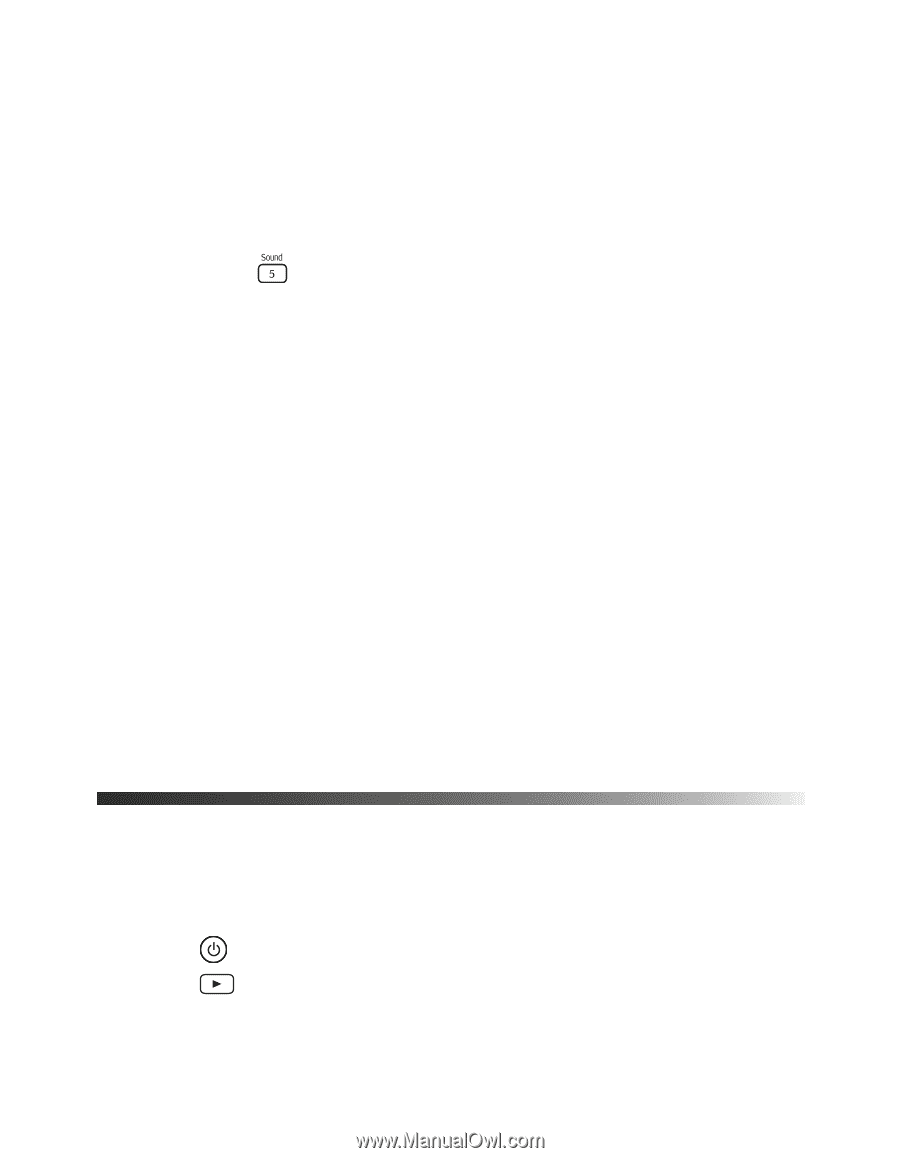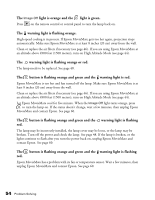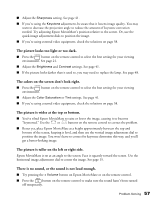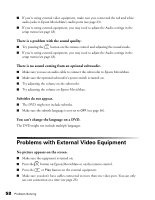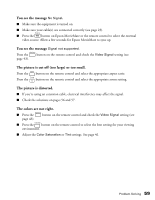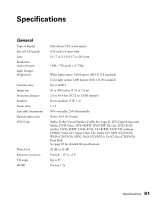Epson MovieMate 72 User's Guide - Page 58
Problems with External Video Equipment, There is no sound coming from an optional subwoofer.
 |
View all Epson MovieMate 72 manuals
Add to My Manuals
Save this manual to your list of manuals |
Page 58 highlights
■ If you're using external video equipment, make sure you connected the red and white audio jacks to Epson MovieMate's audio ports (see page 23). ■ If you're using external equipment, you may need to adjust the Audio settings in the setup menu (see page 43). There is a problem with the sound quality. ■ Try pressing the button on the remote control and adjusting the sound mode. ■ If you're using external equipment, you may need to adjust the Audio settings in the setup menu (see page 43). There is no sound coming from an optional subwoofer. ■ Make sure you use an audio cable to connect the subwoofer to Epson MovieMate. ■ Make sure the optional subwoofer's power switch is turned on. ■ Try adjusting the volume on the subwoofer. ■ Try adjusting the volume on Epson MovieMate. Subtitles do not appear. ■ The DVD might not include subtitles. ■ Make sure the subtitle language is not set to OFF (see page 36). You can't change the language on a DVD. The DVD might not include multiple languages. Problems with External Video Equipment No picture appears on the screen. ■ Make sure the equipment is turned on. ■ Press the button on Epson MovieMate or on the remote control. ■ Press the or Play button on the external equipment. ■ Make sure you don't have cables connected to more than one video port. You can only use one connection at a time (see page 23). 58 Problem Solving