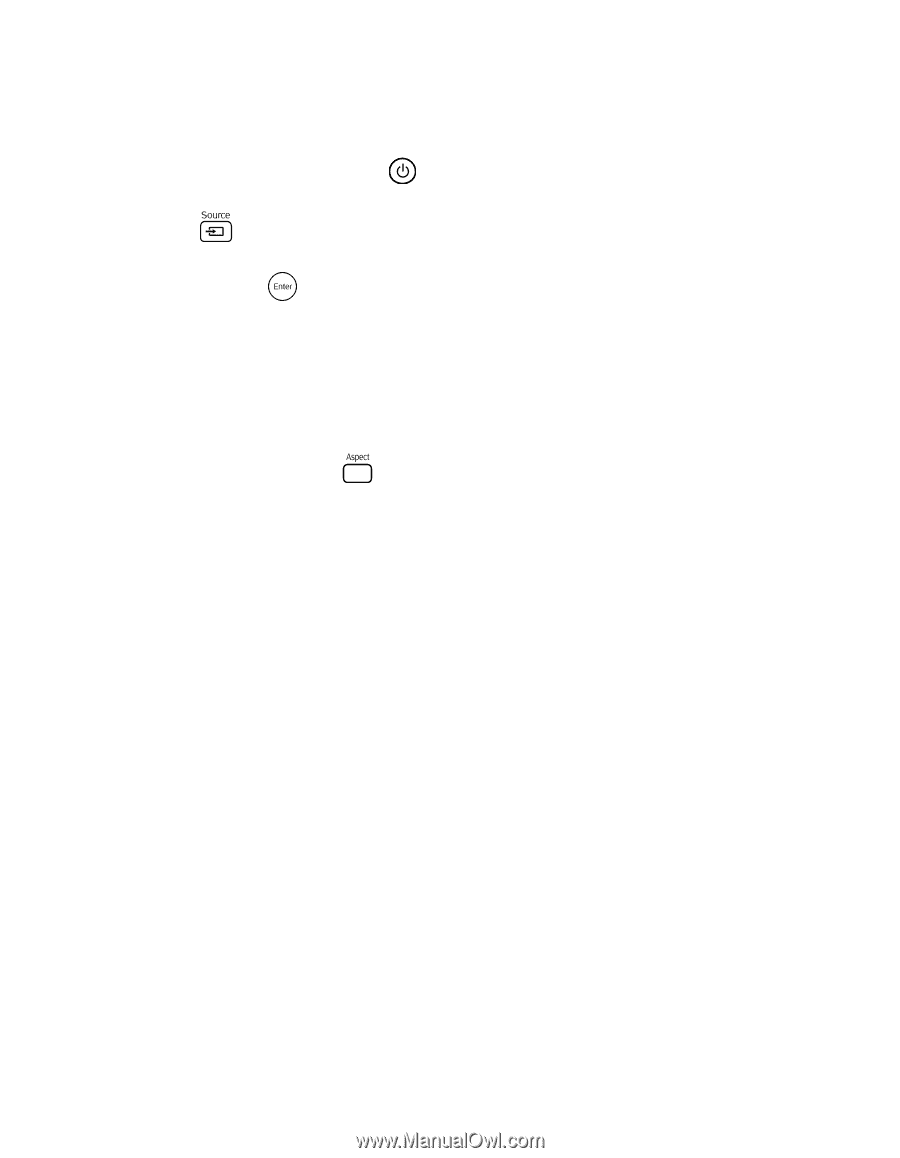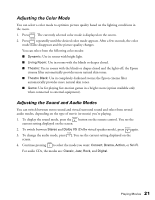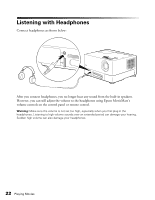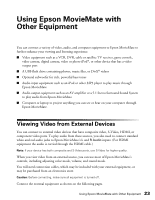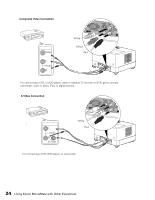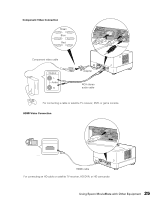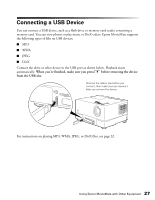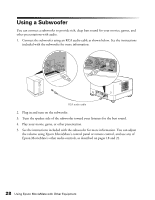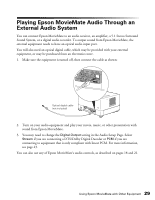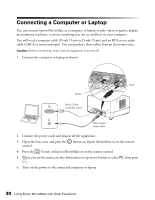Epson MovieMate 72 User's Guide - Page 26
Turn on the power to the connected video equipment, then start playing the video or, Otherwise, select
 |
View all Epson MovieMate 72 manuals
Add to My Manuals
Save this manual to your list of manuals |
Page 26 highlights
After you connect your equipment to Epson MovieMate, follow these steps to begin: 1. Connect the power cords and plug in all the equipment. 2. Open the lens cover and press the button on Epson MovieMate or on the remote control. 3. Press the button on Epson MovieMate or on the remote control. 4. When you see the menu, use the down-arrow or up-arrow button to select the correct source, then press . ■ If you used the HDMI connection, select HDMI. ■ Otherwise, select Video. 5. Turn on the power to the connected video equipment, then start playing the video or game. 6. Normally, Epson MovieMate selects the correct aspect ratio automatically. If you need to change the aspect, press the button on the remote control and select Normal, Full, or Zoom (if available for the video source you're using). (Make sure the toggle switch on the remote control is set to the Func.- position.) 26 Using Epson MovieMate with Other Equipment