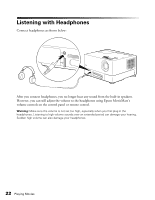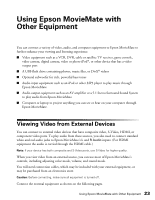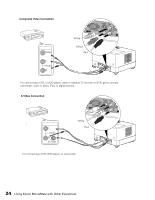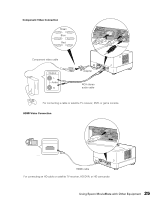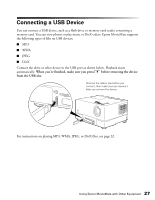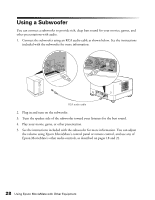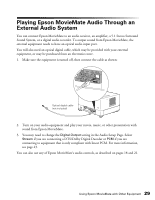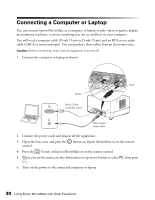Epson MovieMate 72 User's Guide - Page 27
Connecting a USB Device
 |
View all Epson MovieMate 72 manuals
Add to My Manuals
Save this manual to your list of manuals |
Page 27 highlights
Connecting a USB Device You can connect a USB device, such as a flash drive or memory card reader containing a memory card. You can view photos or play music or DivX videos. Epson MovieMate supports the following types of files on USB devices: ■ MP3 ■ WMA ■ JPEG ■ DivX Connect the drive or other device to the USB port as shown below. Playback starts automatically. When you're finished, make sure you press before removing the device from the USB slot. Remove the rubber cap before you connect, then make sure you replace it after you remove the device. For instructions on playing MP3, WMA, JPEG, or DivX files, see page 32. 27 Using Epson MovieMate with Other Equipment
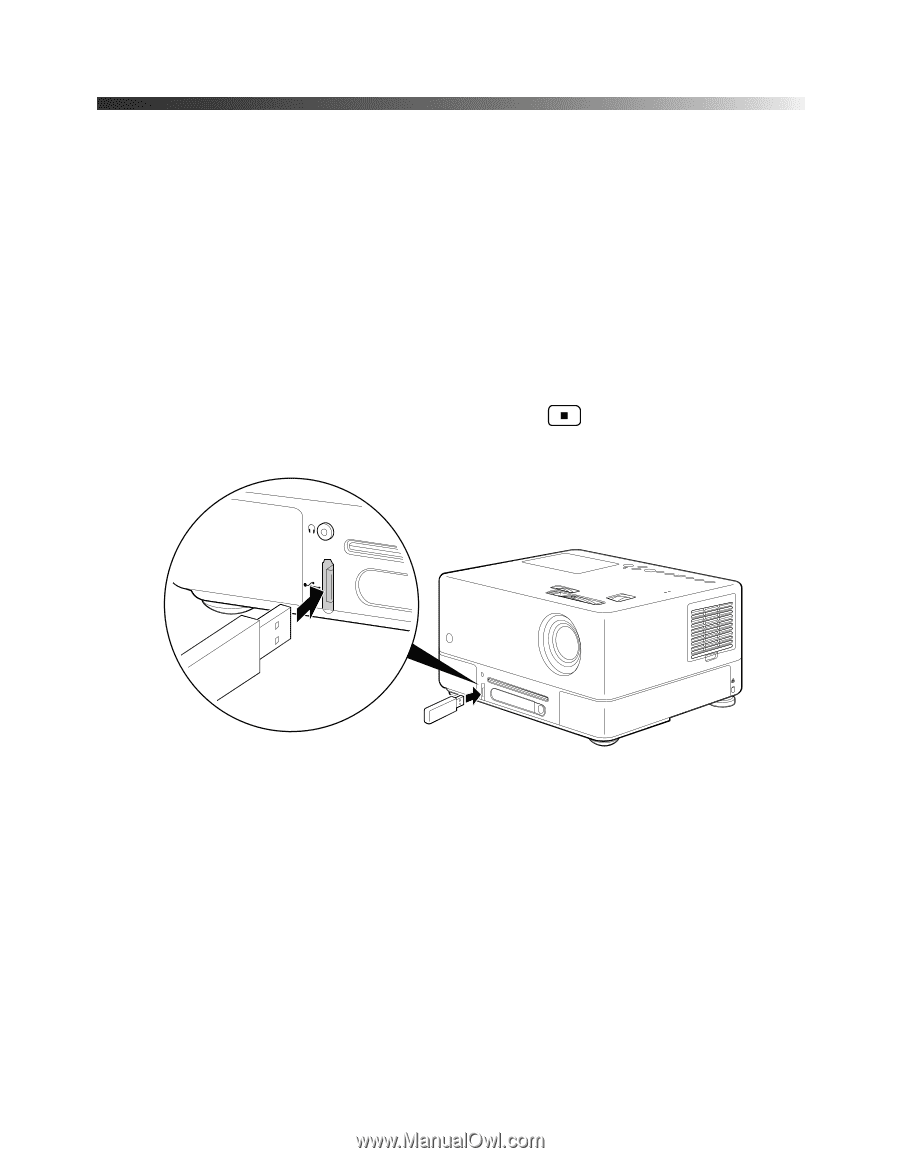
Using Epson MovieMate with Other Equipment
27
Connecting a USB Device
You can connect a USB device, such as a flash drive or memory card reader containing a
memory card. You can view photos or play music or DivX videos. Epson MovieMate supports
the following types of files on USB devices:
■
MP3
■
WMA
■
JPEG
■
DivX
Connect the drive or other device to the USB port as shown below. Playback starts
automatically.
When you’re finished, make sure you press
before removing the device
from the USB slot.
For instructions on playing MP3, WMA, JPEG, or DivX files, see page 32.
Remove the rubber cap before you
connect, then make sure you replace it
after you remove the device.