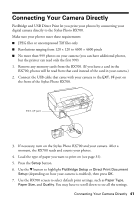Epson RX700 Basics - Page 46
Close the scanner lid., top edge of the sheet is aligned with the left edge of the glass.
 |
UPC - 010343853775
View all Epson RX700 manuals
Add to My Manuals
Save this manual to your list of manuals |
Page 46 highlights
10 ABC ABC ABC 9 8 ABC ABC ABC 7 6 5 ABC ABC ABC 4 3 ABC ABC ABC 2 4. Place the template selection sheet face-down on the scanner glass, so that the top edge of the sheet is aligned with the left edge of the glass. Top edge of sheet Left edge of glass 5. Close the scanner lid. 6. Make sure Scan Template and Print Greeting Card is highlighted, then press the OK button. The sheet is scanned and your cards are printed. Note: To cancel printing, press the y Stop button. 46 Making Prints From Your Digital Camera

46
Making Prints From Your Digital Camera
4.
Place the template selection sheet face-down on the scanner glass, so that the
top edge of the sheet is aligned with the left edge of the glass.
5.
Close the scanner lid.
6.
Make sure
Scan Template and Print Greeting Card
is highlighted, then
press the
OK
button. The sheet is scanned and your cards are printed.
Note:
To cancel printing, press the
y
Stop
button.
ABC
ABC
ABC
ABC
ABC
ABC
ABC
ABC
ABC
ABC
ABC
ABC
Top edge
of sheet
Left edge
of glass