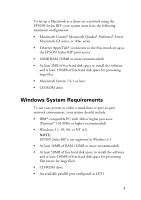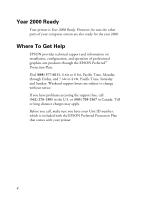Epson Stylus Pro 5000 User Manual - Page 10
Connecting Your Printer with the EPSON USB/ Parallel Adapter - problem
 |
View all Epson Stylus Pro 5000 manuals
Add to My Manuals
Save this manual to your list of manuals |
Page 10 highlights
Connecting Your Printer with the EPSON USB/Parallel Adapter To connect your printer to your PC with a parallel cable, see "Connecting the Printer to Your PC" on page 2-9 in your Setup Guide for instructions. To connect your computer and printer with the EPSON USB/Parallel Adapter, follow the steps below. You can connect your printer directly to a port on your computer or to a USB hub. If you have any printing problems when the printer is connected via a USB hub, try connecting the printer directly to the computer instead. 1. Turn off the printer and computer. 2. To connect to a Power Macintosh G3, connect the USB/Parallel Adapter into an available USB port on the back of your computer. To connect to an iMac, first open the port door. Hold the cable so the icon faces up and then plug the connector into an available USB port. If you're using a USB hub, plug the hub into the USB port on your computer, then plug the USB end of the EPSON USB/Parallel Adapter into an available port on the hub. If you have more than one hub, connect the EPSON USB/Parallel Adapter into the first hub. To connect the EPSON USB/Parallel Adapter to one of the USB ports on the keyboard, hold the USB connector so the icon faces away from you and plug it into the USB port. 3. Connect the parallel end of the cable to the printer's parallel connector, then fasten it with the wire clips. 8