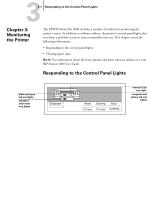Epson Stylus Pro 5000 User Manual - Page 65
If the jammed paper comes out, replace the paper tray, turn the printer back on,
 |
View all Epson Stylus Pro 5000 manuals
Add to My Manuals
Save this manual to your list of manuals |
Page 65 highlights
33-4 Monitoring the Printer 4. If your printer has the lower paper cassette installed, remove the lower paper tray and check the inside of the paper cassette. 5. Open the rear manual feed cover. 6. Open the paper path cover, and if necessary, open the paper guide inside. 7. Gently pull out the jammed paper. paper guide paper path cover If the jammed paper comes out, replace the paper tray, turn the printer back on, and press the Eject button to make sure paper is feeding properly. If you can't get the jammed paper out, follow the next step.

3
3-4
Monitoring the Printer
4.
If your printer has the lower paper cassette installed, remove the lower paper
tray and check the inside of the paper cassette.
5.
Open the rear manual feed cover.
6.
Open the paper path cover, and if necessary, open the paper guide inside.
7.
Gently pull out the jammed paper.
If the jammed paper comes out, replace the paper tray, turn the printer back on, and
press the
Eject
button to make sure paper is feeding properly.
If you can’t get the jammed paper out, follow the next step.
paper guide
paper path cover