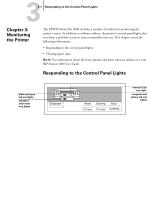Epson Stylus Pro 5000 User Manual - Page 66
Never reach into the printer when it is turned on. Remove paper carefully
 |
View all Epson Stylus Pro 5000 manuals
Add to My Manuals
Save this manual to your list of manuals |
Page 66 highlights
33-5 Clearing Paper Jams 8. Open the printer cover. Gently pull out the jammed paper. WARNING: Never reach into the printer when it is turned on. Remove paper carefully to avoid damaging any of the cables. 9. After you have removed the jammed paper, replace the paper trays, close the covers, and turn the printer back on. 10. Press the Eject button to make sure paper is feeding properly and see if any pieces of paper are left inside the printer.

3
3-5
Clearing Paper Jams
8.
Open the printer cover. Gently pull out the jammed paper.
W
ARNING
:
Never reach into the printer when it is turned on. Remove paper carefully
to avoid damaging any of the cables.
9.
After you have removed the jammed paper, replace the paper trays, close the
covers, and turn the printer back on.
10.
Press the Eject button to make sure paper is feeding properly and see if any
pieces of paper are left inside the printer.