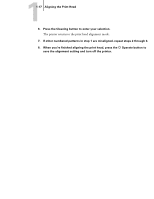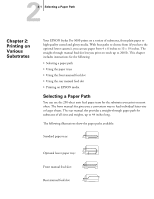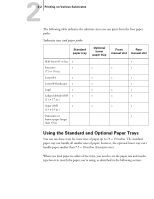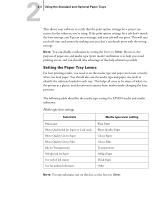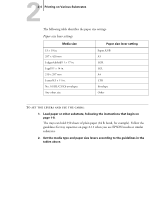Epson Stylus Pro 5000 User Manual - Page 52
Setting the Paper Tray Levers, Media type lever settings - errors
 |
View all Epson Stylus Pro 5000 manuals
Add to My Manuals
Save this manual to your list of manuals |
Page 52 highlights
22-3 Using the Standard and Optional Paper Trays This allows your software to verify that the print option settings for a project are correct for the substrate you're using. If the print option settings for a job don't match the lever settings, you'll get an error message, and your job will not print. This will save you both time and money by making sure you don't accidently print with the wrong settings. NOTE: You can disable verification by setting the levers to Other. However, the purpose of paper size and media type (print mode) verification is to help you avoid printing errors, and you should take advantage of this help whenever possible. Setting the Paper Tray Levers For best printing results, you need to set the media type and paper size levers correctly when you load paper. You should also use the media type and paper size cards to identify the substrate loaded in each tray. This helps all users to be aware of what's in the printer at a glance, and also prevents anyone from inadvertently changing the lever positions. The following table identifies the media type settings for EPSON media and similar substrates: Media type lever settings Substrate Media type lever setting Plain paper Photo Quality Ink Jet Paper or Card stock Photo Quality Glossy Paper Photo Quality Glossy Film Ink Jet Transparencies 360 dpi Ink Jet Paper Use only if ink smears Use for unlisted substrates Plain Paper Photo Quality Paper Glossy Paper Glossy Film Transparencies 360dpi Paper Thick Paper Other NOTE: For any substrates not on this list, set the lever to Other.