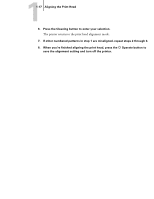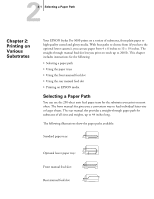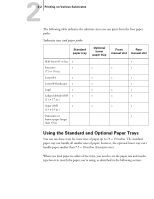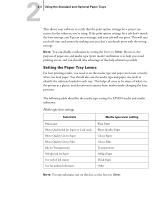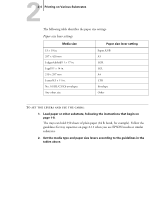Epson Stylus Pro 5000 User Manual - Page 54
Paper Tray Tips, To have the printer switch automatically, the paper size and media type levers must
 |
View all Epson Stylus Pro 5000 manuals
Add to My Manuals
Save this manual to your list of manuals |
Page 54 highlights
22-5 Using the Standard and Optional Paper Trays 3. Find the paper size and media type cards that match the substrate you loaded, open the clear plastic covers above the levers, and insert the cards. paper size media type If you change substrates in one of the trays, be sure you change the lever settings and cards. Store unused cards on the sheet with adhesive windows. Paper Tray Tips Keep these tips in mind when you load paper in a tray: • Place the printable side of the paper face-down in the tray. If you're using preprinted paper, such as letterhead or forms, load it with the top edge leading into the printer. • Load paper before you send your print job. If the paper runs out during a print job, you can have the printer automatically switch to the other tray. To have the printer switch automatically, the paper size and media type levers must be set the same for both trays, or the levers must be set to Other on the lower tray. • If you're using thick paper or if ink smears on the printout, set the media type lever to Thick Paper. • Press the Eject button if you need to remove a sheet of paper.