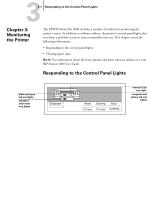Epson Stylus Pro 5000 User Manual - Page 63
Monitoring the Printer, Control panel lights, Problem, Response, and the appropriate responses
 |
View all Epson Stylus Pro 5000 manuals
Add to My Manuals
Save this manual to your list of manuals |
Page 63 highlights
33-2 Monitoring the Printer When the lights on the control panel come on or flash, you need to replace consumables or solve a problem. The following table identifies the situations indicated and the appropriate responses: Control panel lights Problem Response Standard or optional paper tray light on. Manual feed light on. Paper lights flashing. Paper out or incorrectly loaded. [ Paper tray not installed. Load paper, or make sure paper is loaded correctly, in the corresponding tray. Make sure tray is correctly installed. Z Manual feed slot is selected in software, but paper is not loaded. Insert paper in the front or rear manual feed slot. Z Paper jam. [ [ Paper path cover is open. Turn off the printer and remove the jammed paper. See page 3-3. Close the paper path cover. See page 3-4. Ink out light flashing. \ Corresponding ink cartridge nearly Obtain a replacement ink cartridge. empty. Ink out light on. H Corresponding ink cartridge empty Replace the ink cartridge (or make sure it's or not installed. installed). Either or both paper tray lights flashing. [ Paper size and/or print mode Make sure print option settings match the settings don't match lever settings. lever settings. Press the Eject button to force [ print. All lights flashing. Print head not operating correctly. Turn off the printer and check inside for pieces of paper or foreign objects. Paper lights and Operate light flashing. Z Maintenance required. [ [ P Turn off the printer and contact EPSON as described in the Introduction.