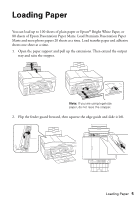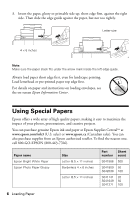Epson WorkForce 600 Quick Guide - Page 10
Copying a Document or Photo, Copying a Document - load paper
 |
View all Epson WorkForce 600 manuals
Add to My Manuals
Save this manual to your list of manuals |
Page 10 highlights
Copying a Document or Photo Once you've placed your originals on the scanner glass or in the Automatic Document Feeder (see page 8), you can make color or black and white copies. See: ■ "Copying a Document" below ■ "Restoring, Cropping, or Copying Photos" on page 11 Copying a Document 1. Place your original(s) for copying (see page 8). 2. Load letter-size plain paper, Epson Bright White Paper, or Epson Presentation Paper Matte. 3. Press the Home button until Copy is selected. 4. Press OK. 5. Press + or - to select the number of copies you want. 6. Press u or d to select Color or B&W (black and white) copies. 7. Press l or r to change the density (make the copies lighter or darker). 10 Copying a Document or Photo

10
Copying a Document or Photo
Copying a Document or Photo
Once you’ve placed your originals on the scanner glass or in the Automatic
Document Feeder (see page 8), you can make color or black and white copies. See:
■
“Copying a Document” below
■
“Restoring, Cropping, or Copying Photos” on page 11
Copying a Document
1.
Place your original(s) for copying (see page 8).
2.
Load letter-size plain paper, Epson Bright White Paper, or Epson Presentation
Paper Matte.
3.
Press the
Home
button until
Copy
is selected.
4.
Press
OK
.
5.
Press
+
or
–
to select the number of copies you want.
6.
Press
u
or
d
to select
Color
or
B&W
(black and
white) copies.
7.
Press
l
or
r
to change the density (make the copies
lighter or darker).