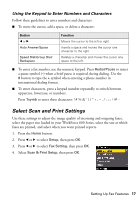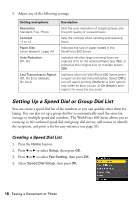Epson WorkForce 600 Quick Guide - Page 13
to choose the setting for the paper you loaded. Then press, To change the print layout, select - black not printing
 |
View all Epson WorkForce 600 manuals
Add to My Manuals
Save this manual to your list of manuals |
Page 13 highlights
13. To change any of the settings displayed on the screen, press Menu and then OK to select Paper and Copy Settings. ■ To change the paper size, select Paper Size, press r, then press u or d to choose the size of paper you loaded. press OK. (Paper Size options depend on the Paper Type setting you choose.) ■ To change the paper type, select Paper Type, press r, then press u or d to choose the setting for the paper you loaded. Then press OK. For this paper type Epson Premium Photo Paper Glossy Epson Premium Photo Paper Semi-gloss Epson Ultra Premium Photo Paper Glossy Epson Photo Paper Glossy Epson Premium Presentation Paper Matte Epson Ultra Premium Presentation Paper Matte Choose this setting Prem. Glossy Ultra Glossy Glossy Matte ■ To change the print layout, select Borderless, then press r. Press u or d to choose On to expand the image all the way to the edge of the paper (slight cropping may occur) or Off to leave a small margin around the image. Then press OK. ■ To adjust the amount of image expansion when printing borderless photos, select Expansion, press r, then press u or d to choose Standard, Medium, or Minimum. Then press OK. (Your printed photo may have white borders if you use the Minimum setting.) ■ If you want to create a black-and-white copy of a color photo, select Filter, press r, then press u or d and choose B&W. Then press OK. 14. After you finish selecting your settings, press OK. 15. When you're ready to copy, press x Start. To cancel copying, press y Stop/ Clear Settings. Note: When you scan with your computer, you can use additional options to transform faded, dusty, or badly exposed photos into ones with true-to-life color and sharpness. See the on-screen Epson Information Center for details. Restoring, Cropping, or Copying Photos 13