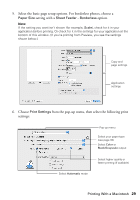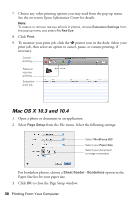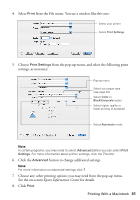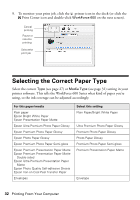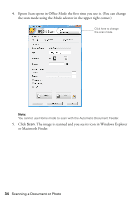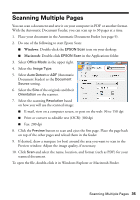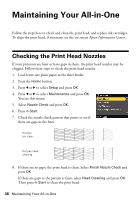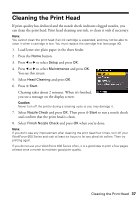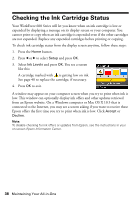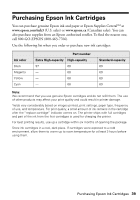Epson WorkForce 600 Quick Guide - Page 34
or Macintosh Finder., the scan mode using the Mode selector in the upper right corner.
 |
View all Epson WorkForce 600 manuals
Add to My Manuals
Save this manual to your list of manuals |
Page 34 highlights
4. Epson Scan opens in Office Mode the first time you use it. (You can change the scan mode using the Mode selector in the upper right corner.) Click here to change the scan mode Note: You cannot use Home mode to scan with the Automatic Document Feeder. 5. Click Scan. The image is scanned and you see its icon in Windows Explorer or Macintosh Finder. 34 Scanning a Document or Photo

34
Scanning a Document or Photo
4.
Epson Scan opens in Office Mode the first time you use it. (You can change
the scan mode using the Mode selector in the upper right corner.)
Note:
You cannot use Home mode to scan with the Automatic Document Feeder.
5.
Click
Scan
. The image is scanned and you see its icon in Windows Explorer
or Macintosh Finder.
Click here to change
the scan mode