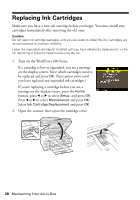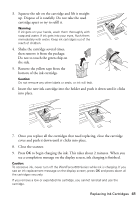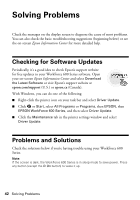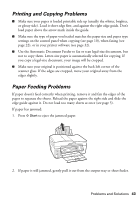Epson WorkForce 600 Quick Guide - Page 45
Faxing Problems, Print Quality Problems, Error Correction Mode settings. - printing problems
 |
View all Epson WorkForce 600 manuals
Add to My Manuals
Save this manual to your list of manuals |
Page 45 highlights
Faxing Problems ■ Make sure the recipient's fax machine is turned on and working. ■ Make sure the LINE port on the WorkForce 600 Series is connected to a telephone wall jack. Verify that the telephone wall jack works by connecting a phone to it. ■ If the line has static, press the Home button and select Setup. Select Fax Setting and press OK, then select Communication and press OK. Turn off the V.34 and ECM (Error Correction Mode) settings. ■ If the WorkForce 600 Series is connected to a DSL phone line, you must have a DSL filter connected to the phone jack. Contact your DSL provider for the necessary filter. ■ If fax calls are disconnected when you hang up, make sure a phone or answering machine is connected to the EXT. port. ■ If an answering machine is connected, be sure to set the number of rings to answer for receiving faxes to be greater than the number of rings for the answering machine. Print Quality Problems ■ For the best print quality, use Epson papers (see page 6) and genuine Epson ink cartridges (see page 40). ■ If you notice light or dark bands across your printouts or they are too faint, run a nozzle check (see page 36) to see if the print head needs cleaning. ■ If you notice jagged vertical lines, you may need to align the print head. See the on-screen Epson Information Center for instructions. ■ The ink cartridges may be low on ink. Check your cartridge status (see page 38) and replace cartridges, if necessary (see page 40). ■ If you're copying, place the document flat against the scanner glass. ■ Clean the scanner glass with a soft, dry, lint-free cloth (paper towels are not recommended), or use a small amount of glass cleaner on a soft cloth, if necessary. Do not spray glass cleaner directly on the glass. Problems and Solutions 45