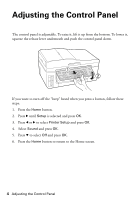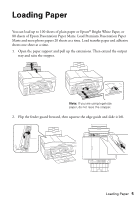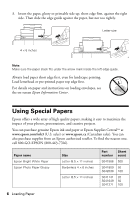Epson WorkForce 600 Quick Guide - Page 9
Using the Automatic Document Feeder
 |
View all Epson WorkForce 600 manuals
Add to My Manuals
Save this manual to your list of manuals |
Page 9 highlights
Using the Automatic Document Feeder You can place up to 30 letter-size sheets or 10 legal-size sheets in the Automatic Document Feeder. 1. Fan the originals, then tap them on a flat surface to even the edges. 2. Open the Automatic Document Feeder paper support, and then move the edge guide outward. 3. Insert the originals face-up. 4. Slide the edge guide against the originals, but not too tightly. Note: When you use the Copy function, letter-size paper is automatically selected for your printed copies. If you copy a legal-size document, the image will be cropped to fit lettersize paper. Using the Automatic Document Feeder 9

Using the Automatic Document Feeder
9
Using the Automatic Document Feeder
You can place up to 30 letter-size sheets or 10 legal-size sheets in the Automatic
Document Feeder.
1.
Fan the originals, then tap them on a flat surface to even the edges.
2.
Open the Automatic Document Feeder paper support, and then move the
edge guide outward.
3.
Insert the originals face-up.
4.
Slide the edge guide against the originals, but not too tightly.
Note:
When you use the Copy function, letter-size paper is automatically selected for your
printed copies. If you copy a legal-size document, the image will be cropped to fit letter-
size paper.