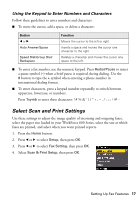Epson WorkForce 600 Quick Guide - Page 12
to prescan your, you are copying 2 photos, do this for the other photo as well.
 |
View all Epson WorkForce 600 manuals
Add to My Manuals
Save this manual to your list of manuals |
Page 12 highlights
3. Press the Home button until Copy is selected. Then press OK. 4. Press Menu, then press l or r until Copy/Restore Photos is selected. 5. Press OK. 6. To turn on Color Restoration to restore colors in faded photos as you copy, press OK to select On. (If your photo is not faded, do not turn on Color Restoration; press d to select Off.) Then press OK. 7. When you see this screen, press OK to prescan your photos: 8. When you see a message asking you to select the number of copies, press OK. 9. If you placed more than one photo on the scanner glass, press l or r to move through your photos. 10. To print more than 1 copy, press + or - to select the number (up to 99). If you are copying 2 photos, do this for the other photo as well. 11. If you want to crop your photos and enlarge the resulting image area to fit onto your paper, press Display/Crop. ■ To resize the image area, press + or -. ■ To move the image area, use the arrow buttons. ■ To check the zoomed image, press OK. When you finish cropping your photos, press OK. 12. Press OK again to continue. 12 Copying a Document or Photo