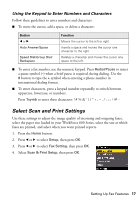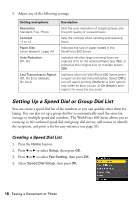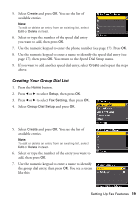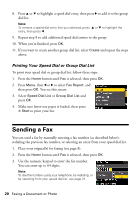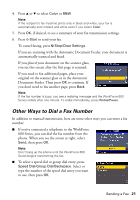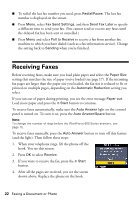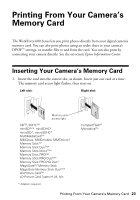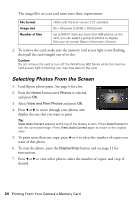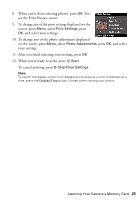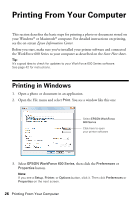Epson WorkForce 600 Quick Guide - Page 21
Other Ways to Dial a Fax Number, Document Feeder. Then press - will not print black
 |
View all Epson WorkForce 600 manuals
Add to My Manuals
Save this manual to your list of manuals |
Page 21 highlights
4. Press u or d to select Color or B&W. Note: If the recipient's fax machine prints only in black and white, your fax is automatically sent in black and white even if you select Color. 5. Press OK, if desired, to see a summary of your fax transmission settings. 6. Press x Start to send your fax. To cancel faxing, press y Stop/Clear Settings. If you are scanning with the Automatic Document Feeder, your document is automatically scanned and faxed. If you placed your document on the scanner glass, you see this screen after the first page is scanned: If you need to fax additional pages, place your original on the scanner glass or in the Automatic Document Feeder. Then press OK to continue. If you don't need to fax another page, press Back. Note: If the fax number is busy, you see a redialing message and the WorkForce 600 Series redials after one minute. To redial immediately, press Redial/Pause. Other Ways to Dial a Fax Number In addition to manual transmission, here are some other ways you can enter a fax number: ■ If you've connected a telephone to the WorkForce 600 Series, you can dial the fax number from the phone. When you see the screen at right, select Send, then press OK. Note: Don't hang up the phone until the WorkForce 600 Series begins transmitting the fax. ■ To select a speed dial or group dial entry, press Speed Dial/Group Dial/Backspace. Select or type the number of the speed dial entry you want to use, then press OK. Sending a Fax 21