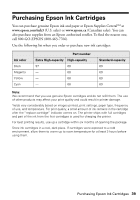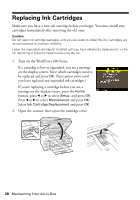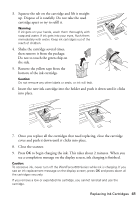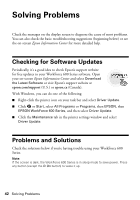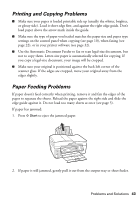Epson WorkForce 600 Quick Guide - Page 44
sheets of legal-size paper at a time. If documents have jammed - problems
 |
View all Epson WorkForce 600 manuals
Add to My Manuals
Save this manual to your list of manuals |
Page 44 highlights
3. If paper is stuck inside, press the P On button to turn off the printer. Then lift the scanner, remove the jammed paper and torn pieces, close the scanner, and turn the printer back on. If documents don't feed correctly in the Automatic Document Feeder, make sure the corners of the paper are not bent, folded, or curled up. Do not load more than 10 sheets of legal-size paper at a time. If documents have jammed: 1. Open the ADF cover and pull any paper out to the left. Caution: Do not try to remove the paper without opening the ADF cover first, or you could damage the mechanism. 2. Select Yes or press OK to clear any messages on the display screen. 3. Reload the paper. 44 Solving Problems

44
Solving Problems
3.
If paper is stuck inside, press the
P
On
button to turn off the printer. Then
lift the scanner, remove the jammed paper and torn pieces, close the scanner,
and turn the printer back on.
If documents don’t feed correctly in the Automatic Document Feeder, make sure
the corners of the paper are not bent, folded, or curled up. Do not load more than
10 sheets of legal-size paper at a time. If documents have jammed:
1.
Open the ADF cover and pull any paper out to the left.
Caution:
Do not try to remove the paper without opening the ADF cover first, or you could
damage the mechanism.
2.
Select
Yes
or press
OK
to clear any messages on the display screen.
3.
Reload the paper.