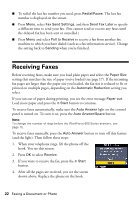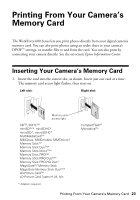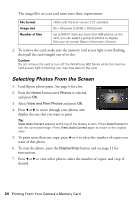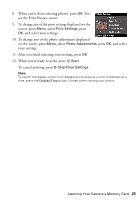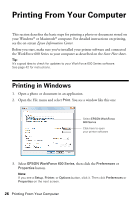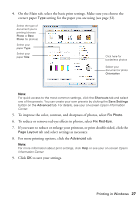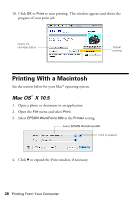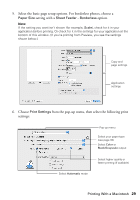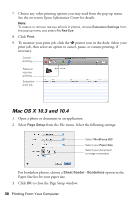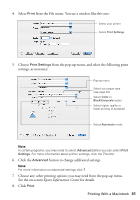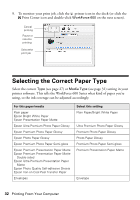Epson WorkForce 600 Quick Guide - Page 27
To reduce or remove red-eye effects in photos, select, If you want to reduce or enlarge your printout
 |
View all Epson WorkForce 600 manuals
Add to My Manuals
Save this manual to your list of manuals |
Page 27 highlights
4. On the Main tab, select the basic print settings. Make sure you choose the correct paper Type setting for the paper you are using (see page 32). Select the type of document you're printing (choose Photo or Best Photo for photos) Select your paper Type Select your paper Size Click here for borderless photos Select your document or photo Orientation Note: For quick access to the most common settings, click the Shortcuts tab and select one of the presets. You can create your own presets by clicking the Save Settings button on the Advanced tab. For details, see your on-screen Epson Information Center. 5. To improve the color, contrast, and sharpness of photos, select Fix Photo. 6. To reduce or remove red-eye effects in photos, select Fix Red-Eye. 7. If you want to reduce or enlarge your printout, or print double-sided, click the Page Layout tab and select settings as necessary. 8. For more printing options, click the Advanced tab. Note: For more information about print settings, click Help or see your on-screen Epson Information Center. 9. Click OK to save your settings. Printing in Windows 27