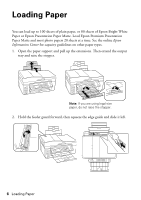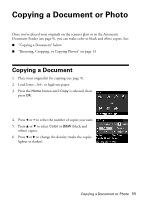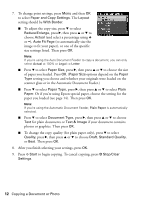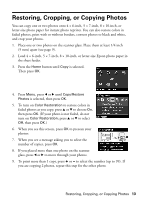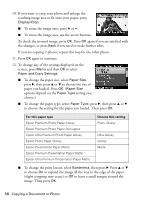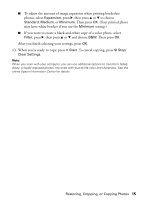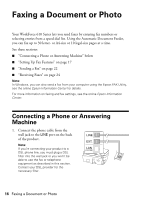Epson WorkForce 610 Quick Guide - Page 11
Copying a Document or Photo, Copying a Document - scanner
 |
UPC - 010343871878
View all Epson WorkForce 610 manuals
Add to My Manuals
Save this manual to your list of manuals |
Page 11 highlights
Copying a Document or Photo Once you've placed your originals on the scanner glass or in the Automatic Document Feeder (see page 9), you can make color or black and white copies. See: ■ "Copying a Document" below ■ "Restoring, Cropping, or Copying Photos" on page 13 Copying a Document 1. Place your original(s) for copying (see page 9). 2. Load letter-, A4-, or legal-size paper. 3. Press the Home button until Copy is selected, then press OK. 4. Press + or - to select the number of copies you want. 5. Press u or d to select Color or B&W (black and white) copies. 6. Press l or r to change the density (make the copies lighter or darker). Copying a Document or Photo 11
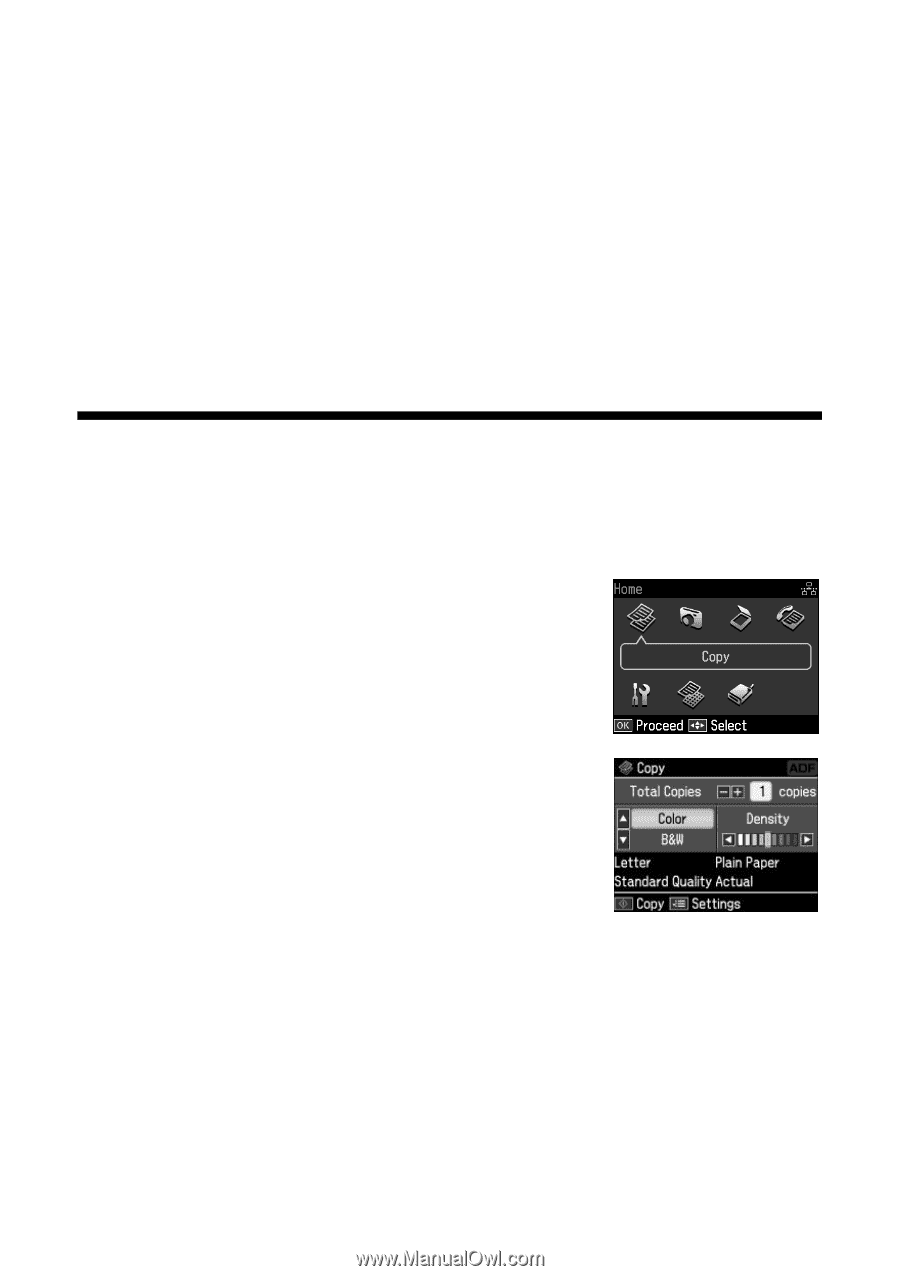
Copying a Document or Photo
11
Copying a Document or Photo
Once you’ve placed your originals on the scanner glass or in the Automatic
Document Feeder (see page 9), you can make color or black and white copies. See:
■
“Copying a Document” below
■
“Restoring, Cropping, or Copying Photos” on page 13
Copying a Document
1.
Place your original(s) for copying (see page 9).
2.
Load letter-, A4-, or legal-size paper.
3.
Press the
Home
button until
Copy
is selected, then
press
OK
.
4.
Press
+
or
–
to select the number of copies you want.
5.
Press
u
or
d
to select
Color
or
B&W
(black and
white) copies.
6.
Press
l
or
r
to change the density (make the copies
lighter or darker).