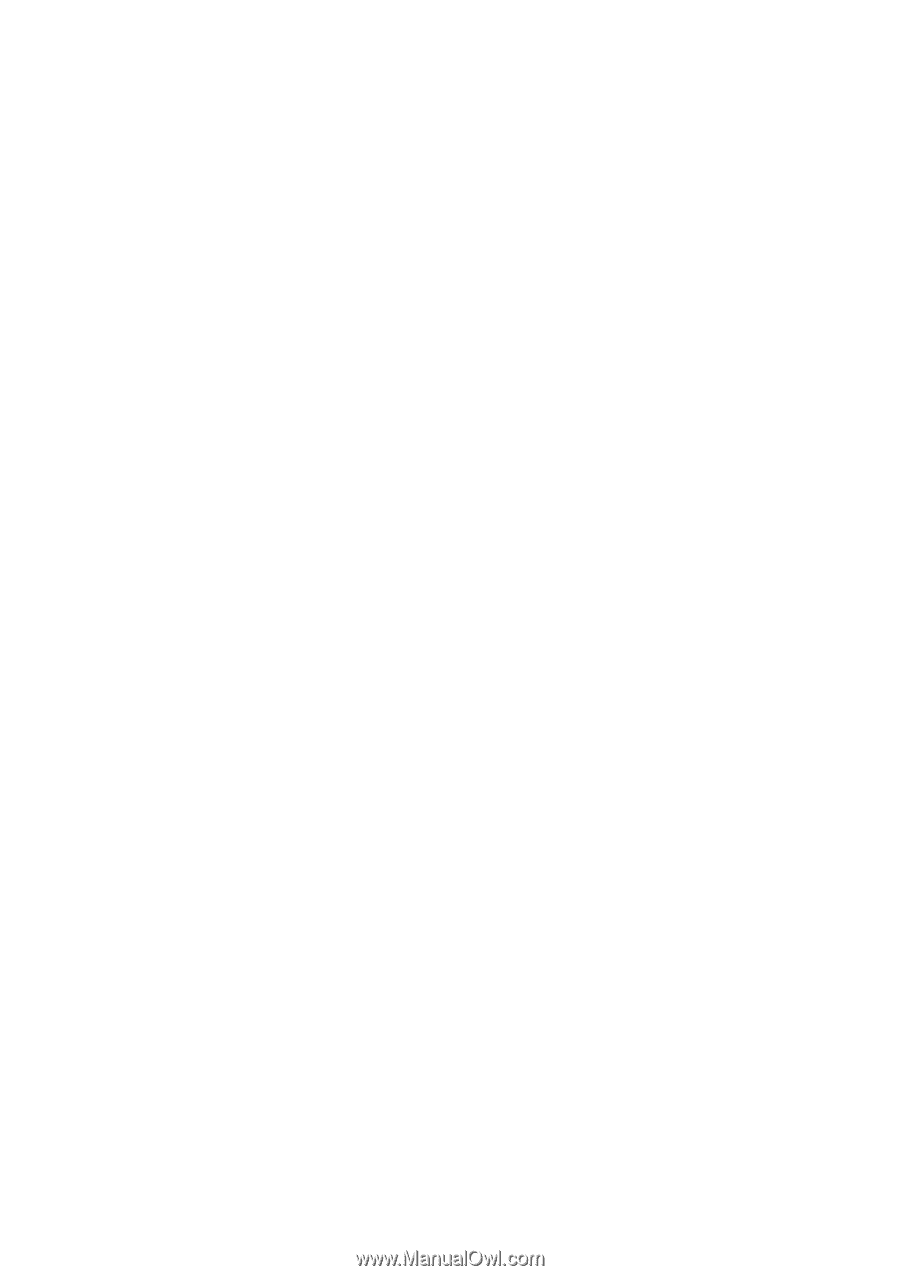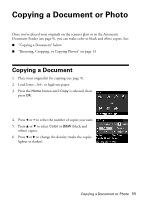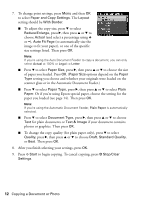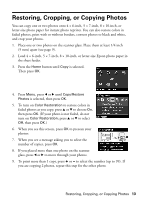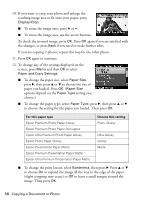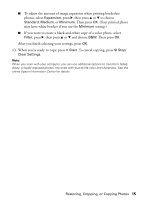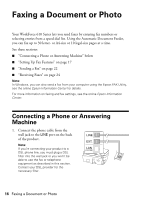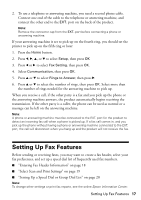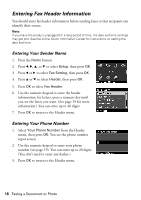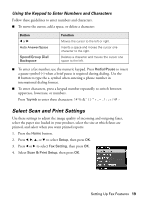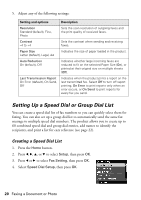Epson WorkForce 610 Quick Guide - Page 15
may have white borders if you use the, Your printed photo - scanning set up
 |
UPC - 010343871878
View all Epson WorkForce 610 manuals
Add to My Manuals
Save this manual to your list of manuals |
Page 15 highlights
■ To adjust the amount of image expansion when printing borderless photos, select Expansion, press r, then press u or d to choose Standard, Medium, or Minimum. Then press OK. (Your printed photo may have white borders if you use the Minimum setting.) ■ If you want to create a black-and-white copy of a color photo, select Filter, press r, then press u or d and choose B&W. Then press OK. After you finish selecting your settings, press OK. 13. When you're ready to copy, press x Start. To cancel copying, press y Stop/ Clear Settings. Note: When you scan with your computer, you can use additional options to transform faded, dusty, or badly exposed photos into ones with true-to-life color and sharpness. See the online Epson Information Center for details. Restoring, Cropping, or Copying Photos 15