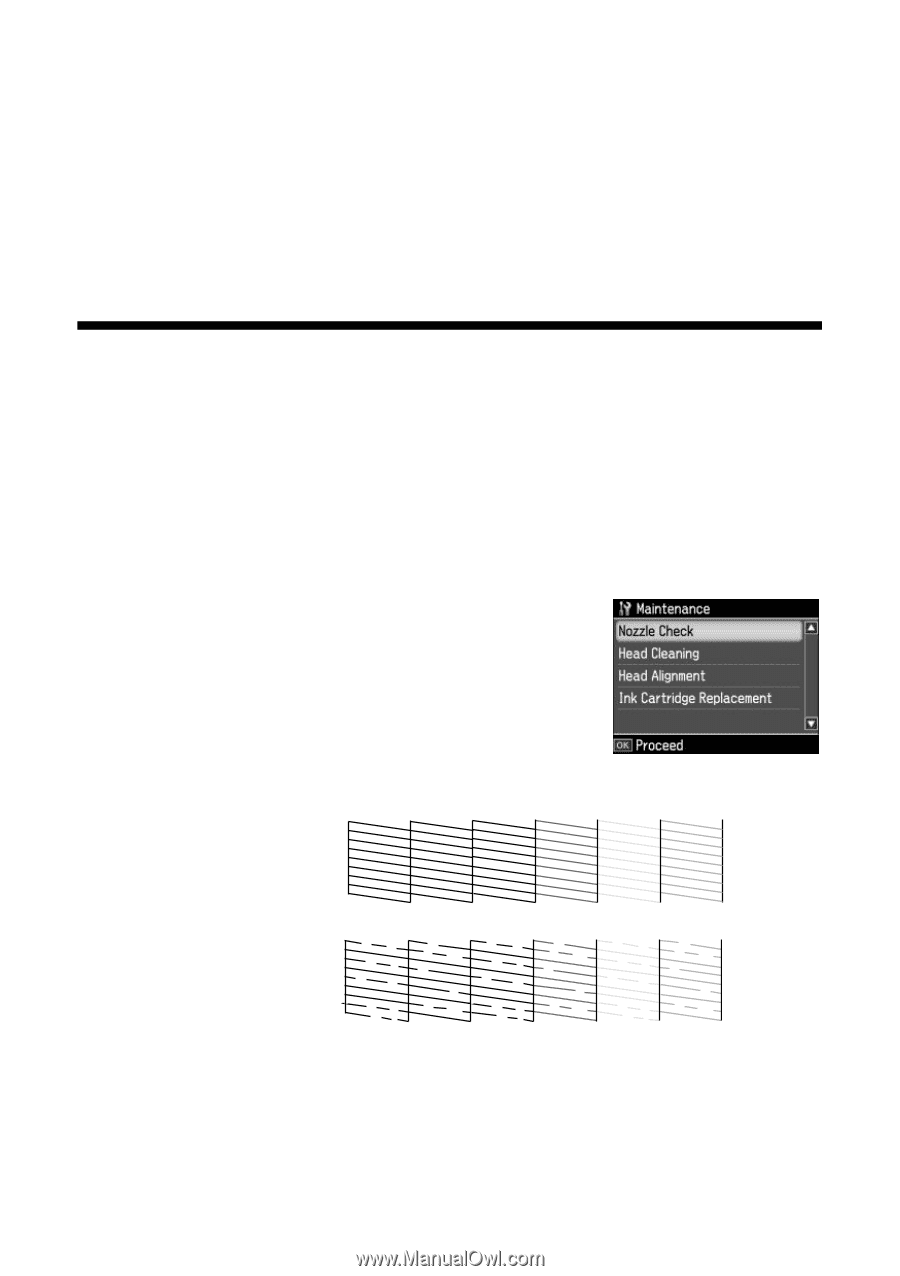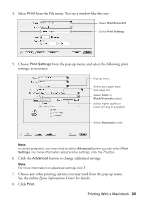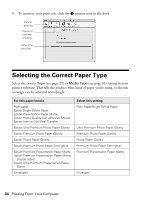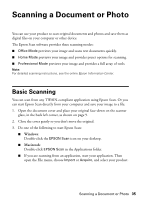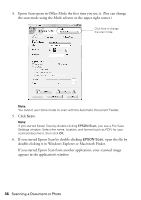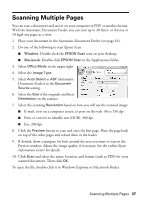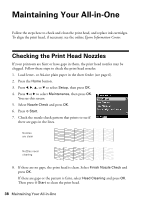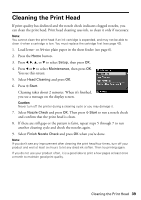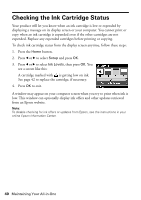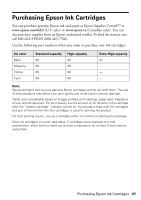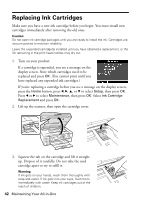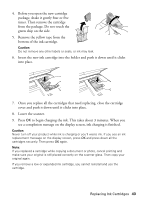Epson WorkForce 610 Quick Guide - Page 38
Maintaining Your All-in-One, Checking the Print Head Nozzles - cartridges
 |
UPC - 010343871878
View all Epson WorkForce 610 manuals
Add to My Manuals
Save this manual to your list of manuals |
Page 38 highlights
Maintaining Your All-in-One Follow the steps here to check and clean the print head, and replace ink cartridges. To align the print head, if necessary, see the online Epson Information Center. Checking the Print Head Nozzles If your printouts are faint or have gaps in them, the print head nozzles may be clogged. Follow these steps to check the print head nozzles: 1. Load letter- or A4-size plain paper in the sheet feeder (see page 6). 2. Press the Home button. 3. Press l, r, u, or d to select Setup, then press OK. 4. Press l or r to select Maintenance, then press OK. You see this screen: 5. Select Nozzle Check and press OK. 6. Press x Start. 7. Check the nozzle check pattern that prints to see if there are gaps in the lines. Nozzles are clean Nozzles need cleaning 8. If there are no gaps, the print head is clean. Select Finish Nozzle Check and press OK. If there are gaps or the pattern is faint, select Head Cleaning and press OK. Then press x Start to clean the print head. 38 Maintaining Your All-in-One