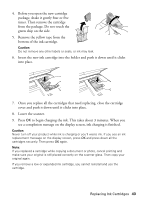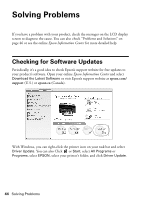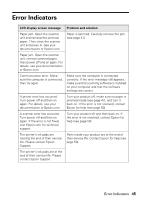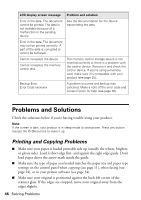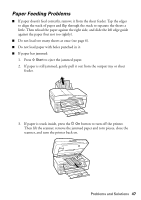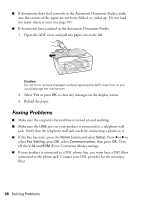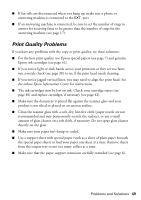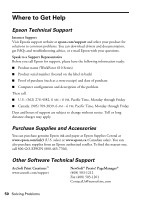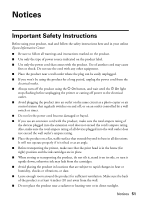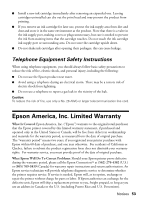Epson WorkForce 610 Quick Guide - Page 48
Faxing Problems, Error Correction Mode settings. - communication error
 |
UPC - 010343871878
View all Epson WorkForce 610 manuals
Add to My Manuals
Save this manual to your list of manuals |
Page 48 highlights
■ If documents don't feed correctly in the Automatic Document Feeder, make sure the corners of the paper are not bent, folded, or curled up. Do not load too many sheets at once (see page 10). ■ If documents have jammed in the Automatic Document Feeder: 1. Open the ADF cover and pull any paper out to the left. Caution: Do not try to remove the paper without opening the ADF cover first, or you could damage the mechanism. 2. Select Yes or press OK to clear any messages on the display screen. 3. Reload the paper. Faxing Problems ■ Make sure the recipient's fax machine is turned on and working. ■ Make sure the LINE port on your product is connected to a telephone wall jack. Verify that the telephone wall jack works by connecting a phone to it. ■ If the line has static, press the Home button and select Setup. Press l or r to select Fax Setting, press OK, select Communication, then press OK. Turn off the V.34 and ECM (Error Correction Mode) settings. ■ If your product is connected to a DSL phone line, you must have a DSL filter connected to the phone jack. Contact your DSL provider for the necessary filter. 48 Solving Problems