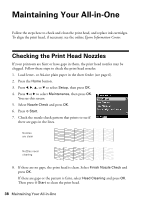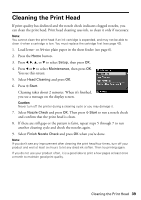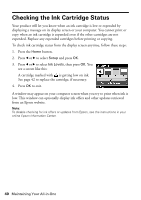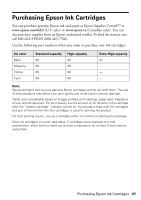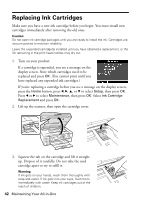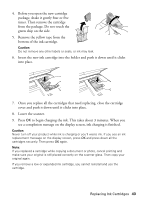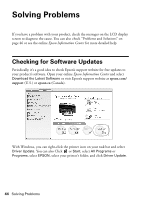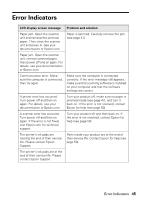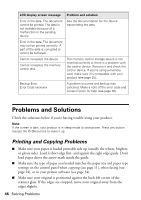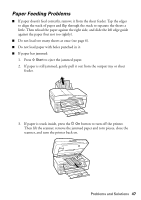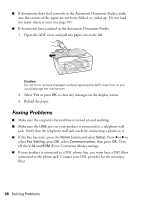Epson WorkForce 610 Quick Guide - Page 43
into place., Insert the new ink cartridge into the holder and push it down until it clicks
 |
UPC - 010343871878
View all Epson WorkForce 610 manuals
Add to My Manuals
Save this manual to your list of manuals |
Page 43 highlights
4. Before you open the new cartridge package, shake it gently four or five times. Then remove the cartridge from the package. Do not touch the green chip on the side. 5. Remove the yellow tape from the bottom of the ink cartridge. Caution: Do not remove any other labels or seals, or ink may leak. 6. Insert the new ink cartridge into the holder and push it down until it clicks into place. 7. Once you replace all the cartridges that need replacing, close the cartridge cover and push it down until it clicks into place. 8. Lower the scanner. 9. Press OK to begin charging the ink. This takes about 3 minutes. When you see a completion message on the display screen, ink charging is finished. Caution: Never turn off your product while ink is charging or you'll waste ink. If you see an ink replacement message on the display screen, press OK and press down all the cartridges securely. Then press OK again. Note: If you replaced a cartridge while copying a document or photo, cancel printing and make sure your original is still placed correctly on the scanner glass. Then copy your original again. If you remove a low or expended ink cartridge, you cannot reinstall and use the cartridge. Replacing Ink Cartridges 43