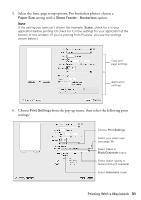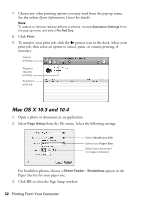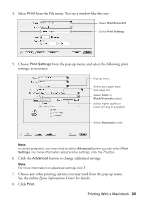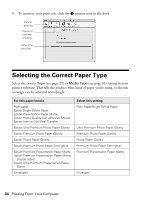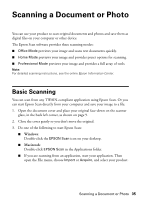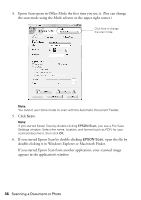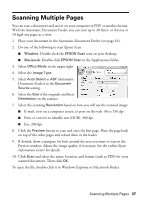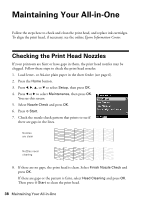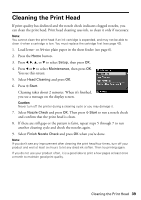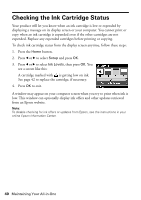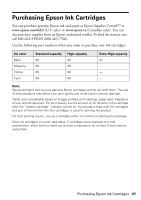Epson WorkForce 610 Quick Guide - Page 36
double-clicking it in Windows Explorer or Macintosh Finder., appears in the application's window.
 |
UPC - 010343871878
View all Epson WorkForce 610 manuals
Add to My Manuals
Save this manual to your list of manuals |
Page 36 highlights
4. Epson Scan opens in Office Mode the first time you use it. (You can change the scan mode using the Mode selector in the upper right corner.) Click here to change the scan mode Note: You cannot use Home mode to scan with the Automatic Document Feeder. 5. Click Scan. Note: If you started Epson Scan by double-clicking EPSON Scan, you see a File Save Settings window. Select the name, location, and format (such as PDF) for your scanned document, then click OK. 6. If you started Epson Scan by double-clicking EPSON Scan, open the file by double-clicking it in Windows Explorer or Macintosh Finder. If you started Epson Scan from another application, your scanned image appears in the application's window. 36 Scanning a Document or Photo

36
Scanning a Document or Photo
4.
Epson Scan opens in Office Mode the first time you use it. (You can change
the scan mode using the Mode selector in the upper right corner.)
Note:
You cannot use Home mode to scan with the Automatic Document Feeder.
5.
Click
Scan
.
Note:
If you started Epson Scan by double-clicking
EPSON Scan
, you see a File Save
Settings window. Select the name, location, and format (such as PDF) for your
scanned document, then click
OK
.
6.
If you started Epson Scan by double-clicking
EPSON Scan
, open the file by
double-clicking it in Windows Explorer or Macintosh Finder.
If you started Epson Scan from another application, your scanned image
appears in the application’s window.
Click here to change
the scan mode