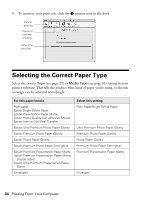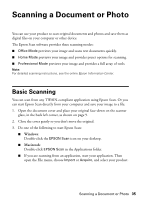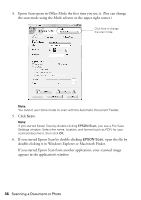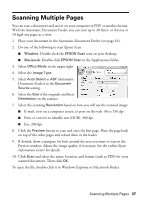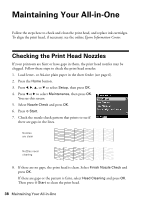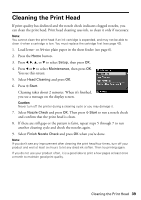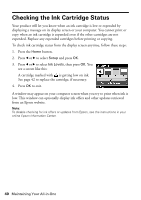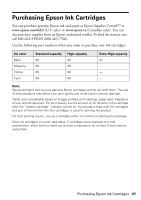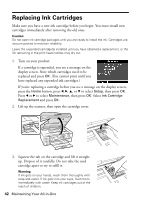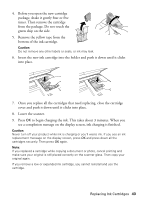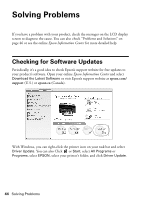Epson WorkForce 610 Quick Guide - Page 39
Cleaning the Print Head - ink cartridges
 |
UPC - 010343871878
View all Epson WorkForce 610 manuals
Add to My Manuals
Save this manual to your list of manuals |
Page 39 highlights
Cleaning the Print Head If print quality has declined and the nozzle check indicates clogged nozzles, you can clean the print head. Print head cleaning uses ink, so clean it only if necessary. Note: You cannot clean the print head if an ink cartridge is expended, and may not be able to clean it when a cartridge is low. You must replace the cartridge first (see page 42). 1. Load letter- or A4-size plain paper in the sheet feeder (see page 6). 2. Press the Home button. 3. Press l, r, u, or d to select Setup, then press OK. 4. Press l or r to select Maintenance, then press OK. You see this screen: 5. Select Head Cleaning and press OK. 6. Press x Start. Cleaning takes about 2 minutes. When it's finished, you see a message on the display screen. Caution: Never turn off the printer during a cleaning cycle or you may damage it. 7. Select Nozzle Check and press OK. Then press x Start to run a nozzle check and confirm that the print head is clean. 8. If there are still gaps or the pattern is faint, repeat steps 5 through 7 to run another cleaning cycle and check the nozzles again. 9. Select Finish Nozzle Check and press OK when you're done. Note: If you don't see any improvement after cleaning the print head four times, turn off your product and wait at least six hours to let any dried ink soften. Then try printing again. If you do not use your product often, it is a good idea to print a few pages at least once a month to maintain good print quality. Cleaning the Print Head 39