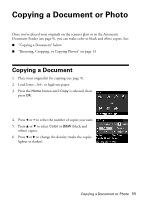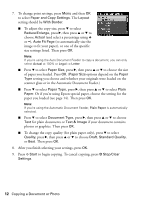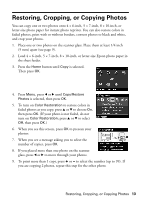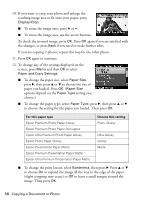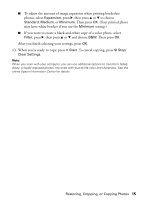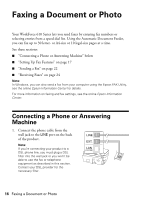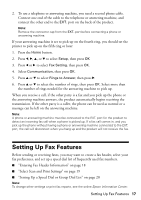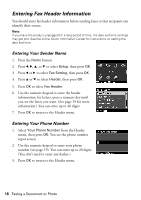Epson WorkForce 610 Quick Guide - Page 13
Restoring, Cropping, or Copying Photos - black not printing
 |
UPC - 010343871878
View all Epson WorkForce 610 manuals
Add to My Manuals
Save this manual to your list of manuals |
Page 13 highlights
Restoring, Cropping, or Copying Photos You can copy one or two photos onto 4 × 6-inch, 5 × 7-inch, 8 × 10-inch, or letter-size photo paper for instant photo reprints. You can also restore colors in faded photos, print with or without borders, convert photos to black and white, and crop your photos. 1. Place one or two photos on the scanner glass. Place them at least 1/4 inch (5 mm) apart (see page 9). 2. Load 4 × 6-inch, 5 × 7-inch, 8 × 10-inch, or letter-size Epson photo paper in the sheet feeder. 3. Press the Home button until Copy is selected. Then press OK. 4. Press Menu, press l or r until Copy/Restore Photos is selected, then press OK. 5. To turn on Color Restoration to restore colors in faded photos as you copy, press u or d to choose On, then press OK. (If your photo is not faded, do not turn on Color Restoration; press u or d to select Off, then press OK.) 6. When you see this screen, press OK to prescan your photos: 7. When you see a message asking you to select the number of copies, press OK. 8. If you placed more than one photo on the scanner glass, press l or r to move through your photos. 9. To print more than 1 copy, press + or - to select the number (up to 99). If you are copying 2 photos, repeat this step for the other photo. Restoring, Cropping, or Copying Photos 13