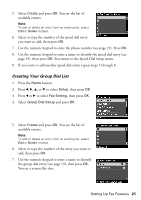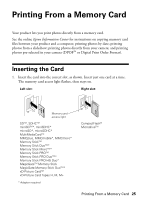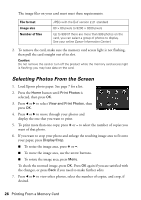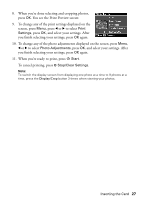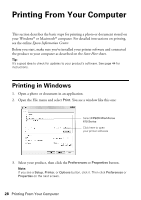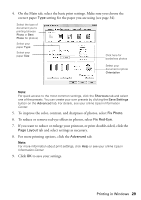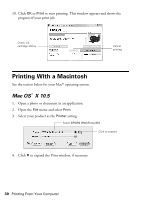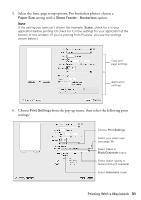Epson WorkForce 610 Quick Guide - Page 26
Selecting Photos From the Screen
 |
UPC - 010343871878
View all Epson WorkForce 610 manuals
Add to My Manuals
Save this manual to your list of manuals |
Page 26 highlights
The image files on your card must meet these requirements: File format Image size Number of files JPEG with the Exif version 2.21 standard 80 × 80 pixels to 9200 × 9200 pixels Up to 999 (If there are more than 999 photos on the card, you can select a group of photos to display. See your online Epson Information Center.) 2. To remove the card, make sure the memory card access light is not flashing, then pull the card straight out of its slot. Caution: Do not remove the card or turn off the product while the memory card access light is flashing; you may lose data on the card. Selecting Photos From the Screen 1. Load Epson photo paper. See page 7 for a list. 2. Press the Home button until Print Photos is selected, then press OK. 3. Press l or r to select View and Print Photos, then press OK. 4. Press l or r to move through your photos and display the one that you want to print. 5. To print more than one copy, press + or - to select the number of copies you want of that photo. 6. If you want to crop your photo and enlarge the resulting image area to fit onto your paper, press Display/Crop. ■ To resize the image area, press + or -. ■ To move the image area, use the arrow buttons. ■ To rotate the image area, press Menu. To check the zoomed image, press OK. Press OK again if you are satisfied with the changes, or press Back if you need to make further edits. 7. Press l or r to view other photos, select the number of copies, and crop, if desired. 26 Printing From a Memory Card