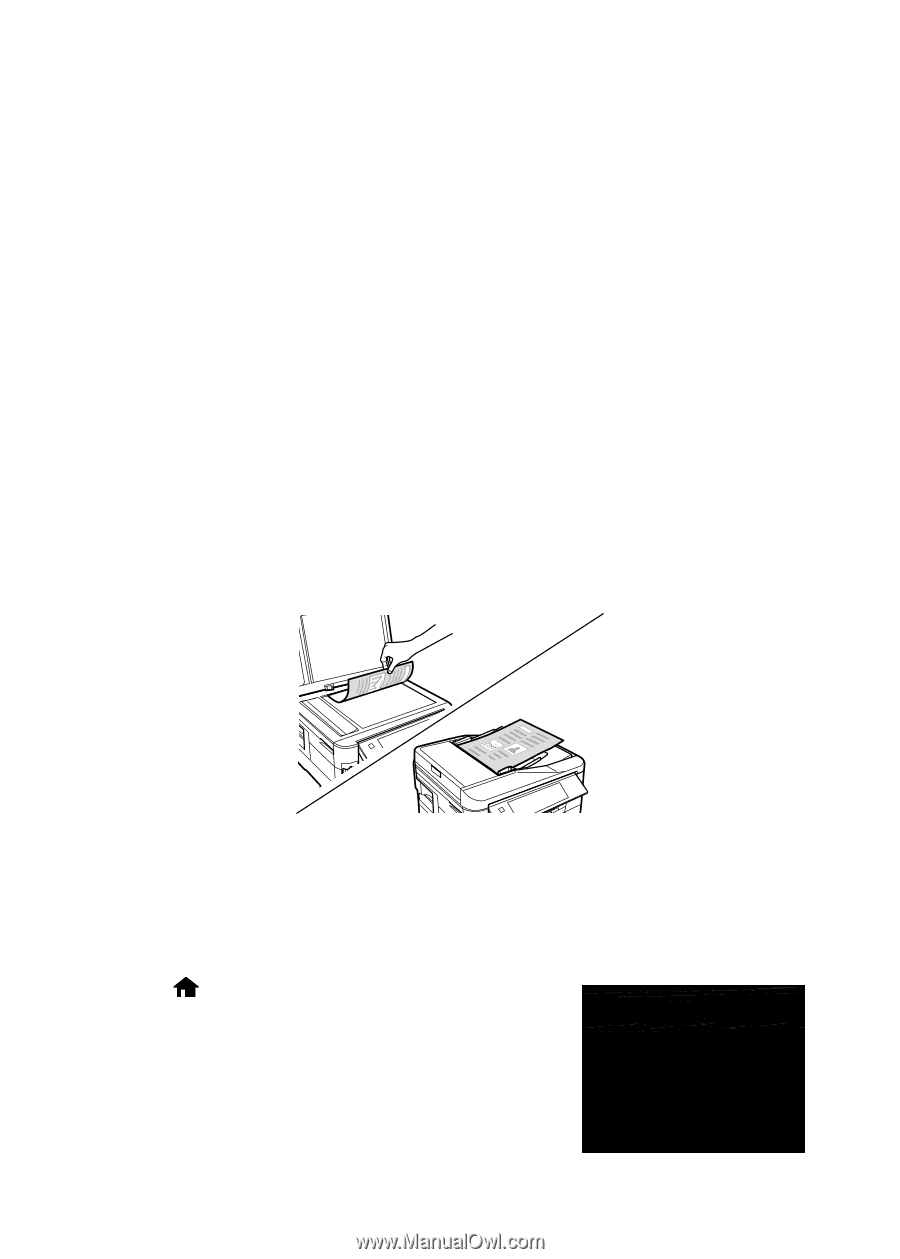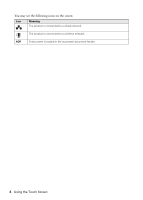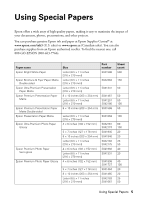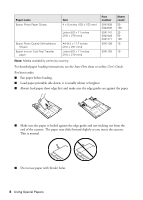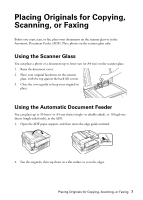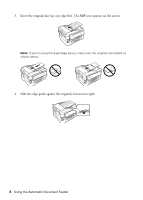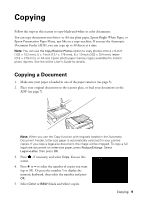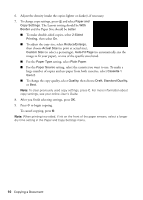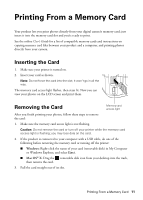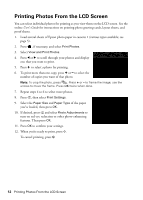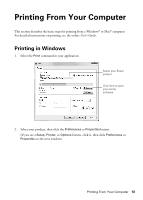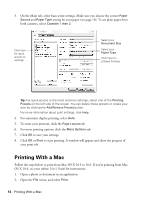Epson WorkForce 845 Quick Guide - Page 9
Copying, Copying a Document - online users guide
 |
View all Epson WorkForce 845 manuals
Add to My Manuals
Save this manual to your list of manuals |
Page 9 highlights
Copying Follow the steps in this section to copy black-and-white or color documents. You can copy documents onto letter- or A4-size plain paper, Epson Bright White Paper, or Epson Presentation Paper Matte, just like on a copy machine. If you use the Automatic Document Feeder (ADF), you can copy up to 30 sheets at a time. Note: You can use the Copy/Restore Photos option to copy photos onto 4 × 6-inch (102 × 152 mm), 5 × 7-inch (127 × 178 mm), 8 × 10-inch (203 × 254 mm), letter(216 × 279 mm), or A4-size Epson photo paper (various types available) for instant photo reprints. See the online User's Guide for details. Copying a Document 1. Make sure your paper is loaded in one of the paper cassettes (see page 5). 2. Place your original document on the scanner glass, or load your documents in the ADF (see page 7). Note: When you use the Copy function with originals loaded in the Automatic Document Feeder, letter-size paper is automatically selected for your printed copies. If you copy a legal-size document, the image will be cropped. To copy a full legal-size document on letter-size paper, press Reduce/Enlarge. Select Legal->Letter, then press OK. 3. Press , if necessary, and select Copy. You see this screen. 4. Press + or - to select the number of copies you want (up to 99). Or press the number 1 to display the numeric keyboard, then select the number and press OK. 5. Select Color or B&W (black and white) copies. Copying 9