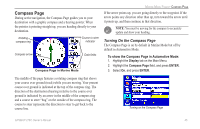Garmin GPSMAP 276C Owner's Manual - Page 49
Map Orientation, Zooming In and Out of the Map, North Up, Track Up, Course Up, Set Up, ENTER
 |
UPC - 753759044138
View all Garmin GPSMAP 276C manuals
Add to My Manuals
Save this manual to your list of manuals |
Page 49 highlights
5. When using a map loaded to a data card, you can view detailed information about an individual map, highlight the Map Name, and press Enter. Highlight OK, and press Enter to exit the Map Information Page. Marine Mode Pages> Map Page Map Orientation There are three map orientation options: North Up orients the map like a paper map. Track Up orients the map in the direction of travel. Course Up orients the map so the direction of navigation is always up. When using Track Up or Course Up, the North arrow indicates the orientation. To change the map orientation, press MENU to open the Map Page. Press MENU again. Select Set Up Map, and press ENTER. See page 40 for additional information. Individual Map Information Page Showing the individual maps that are in the selected map family. 6. To select/deselect individual maps (data card maps only) to show on the Map Page, highlight the box next to the map you want, and press Enter to check or uncheck the Show box. OR Press Menu, select one of the options (Show All, Hide All, or Show Defaults), and press Enter. Zooming In and Out of the Map The map display has 28 available map zoom ranges ranging from 20 ft to 800 nm (20 ft to 800 mi or 5 m to 1200 km). The map zoom range is controlled by the In and Out keys, with the current scale shown at the bottom right of the data window. Note: The scale value represents the distance from one end of the scale bar ( ) to the other. To select a map zoom range (zoom in and out): Press the Out key to zoom out, press the In key to zoom in. The GPSMAP 276C has a built-in worldwide database, with more detailed coverage available through the use of the BlueChart g2 or MapSource data. The GPSMAP 276C shows cartography as long as chart information is available for the zoom scale you selected. GPSMAP 276C Owner's Manual 41