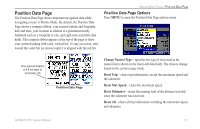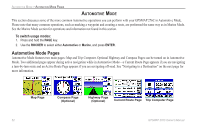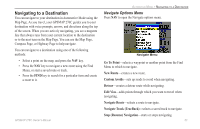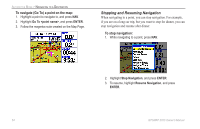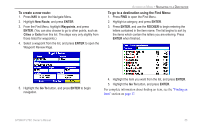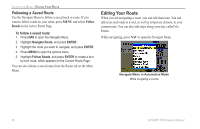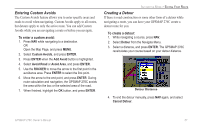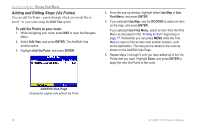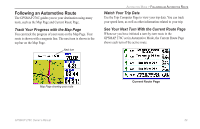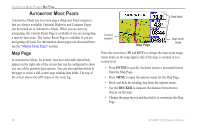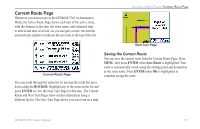Garmin GPSMAP 276C Owner's Manual - Page 64
Editing Your Route, Following a Saved Route
 |
UPC - 753759044138
View all Garmin GPSMAP 276C manuals
Add to My Manuals
Save this manual to your list of manuals |
Page 64 highlights
Automotive Mode > Editing Your Route Following a Saved Route Use the Navigate Menu to follow a saved track or route. If you want to follow roads on your route, press Menu and select Follow Roads on the Active Route Page. To follow a saved route: 1. Press Nav to open the Navigate Menu. 2. Highlight Navigate Route, and press Enter. 3. Highlight the route you want to navigate, and press Enter. 4. Press Menu to open the options menu. 5. Highlight Follow Roads, and press Enter to create a turn- by-turn route, which appears on the Current Route Page. You can also initiate a saved route from the Route tab on the Main Menu. Editing Your Route When you are navigating a route, you can edit that route. You can add areas and roads to avoid, as well as temporary detours, to your current route. You can also add stops along your trip, called Via Points. While navigating, press Nav to open the Navigate Menu. Navigate Menu in Automotive Mode While navigating a course 56 GPSMAP 276C Owner's Manual